10 Tips for Beginners Assembling Their First PC
-
Topics
-
tanjackson ·
Posted in New Builds and Planning0 -
0
-
rich_az ·
Posted in New Builds and Planning1 -
0
-
proxyyfps ·
Posted in Troubleshooting2 -
Krisp-kiwi ·
Posted in New Builds and Planning5 -
2
-
3
-
Artur Hawkwing ·
Posted in Storage Devices6 -
SashaSanguine ·
Posted in Troubleshooting0
-














Create an account or sign in to comment
You need to be a member in order to leave a comment
Create an account
Sign up for a new account in our community. It's easy!
Register a new accountSign in
Already have an account? Sign in here.
Sign In Now