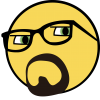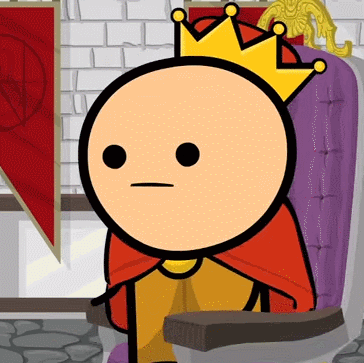-
Posts
140 -
Joined
-
Last visited
Reputation Activity
-

-
 srolle got a reaction from Holford in Review: Dell P2415Q 4k/UHD 60Hz IPS 24" Monitor
srolle got a reaction from Holford in Review: Dell P2415Q 4k/UHD 60Hz IPS 24" Monitor
Here is my short take on the Dell P2415Q 4k/UHD 24” 16:9 monitor. For a more detailed/technical piece, the folks at PC Monitors have a good review posted on their site.
My Use Cases:
Digital Photography and Editing – Full-frame DSLR RAW Files @5k Resolution Un-cropped Casual Gaming – FPS, Racing, Sim, etc. Install & Setup:
Packaging for transport is all cardboard, with no foam or padding. It is still well secured, though, and I wouldn’t be worried about it during shipping. The screen does have the standardized foamy cover over it. I didn’t notice any blemishes on my model. Unpack was very easy (contents are basically the screen, the stand, and the cables/docs/disc), and physical installation even easier. Just lay the screen flat facing down, and then click-in the stand to the receptacle on the back of the screen panel without the need for tools/screws. Done. The included DP to miniDP cable is reversible. I used the DP side on my GPU and the miniDP side as input to the monitor. If I want to connect my 13” MBP Retina to the display, I can just use the miniDP side for the Thunderbolt port and the DP side into the associated monitor input space. There is another DP output on the display for daisychaining. I am not currently using the USB 3.0 ports provided. Dell includes a USB cable, if you do want to make use of them. Once powered on, the miniDP input was not auto-detected. I needed to select the correct input from the OSD. Fortunately that menu and the raised buttons to control it are very intuitive to use without too many options and sub-menus to get lost in. I set the color to the factory sRGB calibrated “Standard” and Dell includes a document with those calibration results for those who like to look over that kind of stuff. Physical Appearance:
I would venture a guess that the 24” size of this 4k monitor might be considered too small for some people. I personally find this screen to be a perfect size for my needs. It fits nicely onto my writing desk and into the room in general, without being overwhelmingly large as if it were a second TV. Plus, sitting so close to larger screens while gaming in FPS style gives me a bit of a headache. Down the road, both the compact size and reasonable pricing of this model make it very attractive to simply add a second unit to my setup. I paid an all-inclusive total of $490 to my front door for this display. Dell does not really make pretty hardware. I find the basic design of their displays to be good looking enough, but the Dell logo on the front of the bezel in silver is not great. I would like to see them remove the logo from the front altogether for a simple and clean look, in all-black atop the silver base. The hole in the base for cable pass-through is another minor eye-sore but it basically disappears from sight and mind once you’re up and running. The full tilt and swivel features feel like a bonus. I don’t really move my display around that much after initial placement, but knowing that I can make these adjustments without feeling like I paid extra for them is much appreciated. Operating System and Digital Appearance:
UPDATE: Windows 10 Pro High DPI scaling works just fine. I currently use Windows 7 Pro with scaling set to 150%. It’s just livable, and I find myself leaning into the screen a bit to focus on the smaller text items. I am hopeful that Windows 10 will fix this issue. OS X has implemented a very solid scaling solution with HiDPI and I’m not sure why other OS’s cannot simply do the same kind of thing. Steam in big-picture mode looks just fine, so no issue there. Lightroom for photo editing is also OK, but I have to lean in to use all those sliders while making adjustments. To address the scaling/appearance issue, I believe Dell has been clever with their implementation of lower resolutions such as 1080p and 1440p. From the PC Monitors review: “It is a common misconception that running 1920 x 1080 on a ‘4K’ UHD monitor will automatically provide equivalent sharpness to a native 1920 x 1080 display. That belief is held because the UHD resolution has exactly twice as many pixels vertically and twice as many pixels horizontally as the Full HD resolution. In practice monitor interpolation processes aren’t perfect.
In the case of the Dell P2415Q, though, the interpolation process is surprisingly good. In fact we’d go as far as to say it’s excellent. If you run the monitor at 2560 x 1440 (WQHD) or 1920 x 1080 (Full HD) then you do lose a degree of sharpness compared to running that resolution on a 23.8” model that has a similar screen surface. This loss of sharpness is fairly minor, though, and is in fact one of the lowest losses of sharpness we’ve seen from an interpolation process on any monitor. On the desktop text looks a little soft but not really blurry as you’d usually observe from a normal viewing distance. When looking at images or playing games the monitor seems to capture a lot of the detail you’d expect when running the resolution natively. This interpolation performance is much better than we’ve seen on other ‘4K’ UHD models and we feel makes the monitor rather flexible.”
Color Performance:
Absolutely perfect for me, and should be for others who also live in the sRGB web/connected digital media space. I can easily find the sweet spots of saturation/contrast without hunting or guessing while editing photos and that just saves me time. Well done, Dell. Gaming Performance:
I am quite stunned by how well my GTX 980 SC is able to handle 4k gaming. I really thought it was going to be crap, and I was wrong. I used GeForce Experience to scale down the quality, which basically turns off AA and leaves the other settings on “High.” In-game performance was totally acceptable to me, but I fully realize that serious gamers will most likely be put out by the frame rates achievable. I pulled a Valley benchmark of 35fps using 4k “Ultra” with AA turned off. Going down to “High” probably would put me closer to 60fps – but I should confirm. There is an overlap of gaming performance when using 1440p full-quality settings and 2160p medium-quality settings. I found them to be pretty much equivalent. Per the interpolation snip above, the monitor runs lower resolutions very well. This gives different users some flexibility, and that’s a serious benefit. Other Notes:
I’ll use this section for future input. Conclusion:
The Dell P2415Q is a very flexible display with a compact footprint (and a sensible price) that allows me to span 1080p, 1440p, and 4k depending on my needs and the application in use. It’s an easy recommendation for a user looking for a great all-rounder. -
 srolle got a reaction from Tech_Dreamer in Review: Dell P2415Q 4k/UHD 60Hz IPS 24" Monitor
srolle got a reaction from Tech_Dreamer in Review: Dell P2415Q 4k/UHD 60Hz IPS 24" Monitor
Here is my short take on the Dell P2415Q 4k/UHD 24” 16:9 monitor. For a more detailed/technical piece, the folks at PC Monitors have a good review posted on their site.
My Use Cases:
Digital Photography and Editing – Full-frame DSLR RAW Files @5k Resolution Un-cropped Casual Gaming – FPS, Racing, Sim, etc. Install & Setup:
Packaging for transport is all cardboard, with no foam or padding. It is still well secured, though, and I wouldn’t be worried about it during shipping. The screen does have the standardized foamy cover over it. I didn’t notice any blemishes on my model. Unpack was very easy (contents are basically the screen, the stand, and the cables/docs/disc), and physical installation even easier. Just lay the screen flat facing down, and then click-in the stand to the receptacle on the back of the screen panel without the need for tools/screws. Done. The included DP to miniDP cable is reversible. I used the DP side on my GPU and the miniDP side as input to the monitor. If I want to connect my 13” MBP Retina to the display, I can just use the miniDP side for the Thunderbolt port and the DP side into the associated monitor input space. There is another DP output on the display for daisychaining. I am not currently using the USB 3.0 ports provided. Dell includes a USB cable, if you do want to make use of them. Once powered on, the miniDP input was not auto-detected. I needed to select the correct input from the OSD. Fortunately that menu and the raised buttons to control it are very intuitive to use without too many options and sub-menus to get lost in. I set the color to the factory sRGB calibrated “Standard” and Dell includes a document with those calibration results for those who like to look over that kind of stuff. Physical Appearance:
I would venture a guess that the 24” size of this 4k monitor might be considered too small for some people. I personally find this screen to be a perfect size for my needs. It fits nicely onto my writing desk and into the room in general, without being overwhelmingly large as if it were a second TV. Plus, sitting so close to larger screens while gaming in FPS style gives me a bit of a headache. Down the road, both the compact size and reasonable pricing of this model make it very attractive to simply add a second unit to my setup. I paid an all-inclusive total of $490 to my front door for this display. Dell does not really make pretty hardware. I find the basic design of their displays to be good looking enough, but the Dell logo on the front of the bezel in silver is not great. I would like to see them remove the logo from the front altogether for a simple and clean look, in all-black atop the silver base. The hole in the base for cable pass-through is another minor eye-sore but it basically disappears from sight and mind once you’re up and running. The full tilt and swivel features feel like a bonus. I don’t really move my display around that much after initial placement, but knowing that I can make these adjustments without feeling like I paid extra for them is much appreciated. Operating System and Digital Appearance:
UPDATE: Windows 10 Pro High DPI scaling works just fine. I currently use Windows 7 Pro with scaling set to 150%. It’s just livable, and I find myself leaning into the screen a bit to focus on the smaller text items. I am hopeful that Windows 10 will fix this issue. OS X has implemented a very solid scaling solution with HiDPI and I’m not sure why other OS’s cannot simply do the same kind of thing. Steam in big-picture mode looks just fine, so no issue there. Lightroom for photo editing is also OK, but I have to lean in to use all those sliders while making adjustments. To address the scaling/appearance issue, I believe Dell has been clever with their implementation of lower resolutions such as 1080p and 1440p. From the PC Monitors review: “It is a common misconception that running 1920 x 1080 on a ‘4K’ UHD monitor will automatically provide equivalent sharpness to a native 1920 x 1080 display. That belief is held because the UHD resolution has exactly twice as many pixels vertically and twice as many pixels horizontally as the Full HD resolution. In practice monitor interpolation processes aren’t perfect.
In the case of the Dell P2415Q, though, the interpolation process is surprisingly good. In fact we’d go as far as to say it’s excellent. If you run the monitor at 2560 x 1440 (WQHD) or 1920 x 1080 (Full HD) then you do lose a degree of sharpness compared to running that resolution on a 23.8” model that has a similar screen surface. This loss of sharpness is fairly minor, though, and is in fact one of the lowest losses of sharpness we’ve seen from an interpolation process on any monitor. On the desktop text looks a little soft but not really blurry as you’d usually observe from a normal viewing distance. When looking at images or playing games the monitor seems to capture a lot of the detail you’d expect when running the resolution natively. This interpolation performance is much better than we’ve seen on other ‘4K’ UHD models and we feel makes the monitor rather flexible.”
Color Performance:
Absolutely perfect for me, and should be for others who also live in the sRGB web/connected digital media space. I can easily find the sweet spots of saturation/contrast without hunting or guessing while editing photos and that just saves me time. Well done, Dell. Gaming Performance:
I am quite stunned by how well my GTX 980 SC is able to handle 4k gaming. I really thought it was going to be crap, and I was wrong. I used GeForce Experience to scale down the quality, which basically turns off AA and leaves the other settings on “High.” In-game performance was totally acceptable to me, but I fully realize that serious gamers will most likely be put out by the frame rates achievable. I pulled a Valley benchmark of 35fps using 4k “Ultra” with AA turned off. Going down to “High” probably would put me closer to 60fps – but I should confirm. There is an overlap of gaming performance when using 1440p full-quality settings and 2160p medium-quality settings. I found them to be pretty much equivalent. Per the interpolation snip above, the monitor runs lower resolutions very well. This gives different users some flexibility, and that’s a serious benefit. Other Notes:
I’ll use this section for future input. Conclusion:
The Dell P2415Q is a very flexible display with a compact footprint (and a sensible price) that allows me to span 1080p, 1440p, and 4k depending on my needs and the application in use. It’s an easy recommendation for a user looking for a great all-rounder. -
 srolle got a reaction from TheConverter in [Monoprice] 28-inch 4K Monitor $399
srolle got a reaction from TheConverter in [Monoprice] 28-inch 4K Monitor $399
i love my 4k IPS display for photography and gaming. works great for my needs.
-
 srolle got a reaction from iamdarkyoshi in Windows 10 proven to spy on users, regardless of settings or system tweaks.
srolle got a reaction from iamdarkyoshi in Windows 10 proven to spy on users, regardless of settings or system tweaks.
mods, is this really "news"? sounds more like "off-topic" or "linux-talk"
-
 srolle reacted to Dredgy in Review: Dell P2415Q 4k/UHD 60Hz IPS 24" Monitor
srolle reacted to Dredgy in Review: Dell P2415Q 4k/UHD 60Hz IPS 24" Monitor
Good to read a positive review of this as I intend on using this for monitoring 4K video and light color grading work without taking up much desk space.
-
 srolle reacted to DevTechStudios in Review: Dell P2415Q 4k/UHD 60Hz IPS 24" Monitor
srolle reacted to DevTechStudios in Review: Dell P2415Q 4k/UHD 60Hz IPS 24" Monitor
This seems like the perfect monitor for me. I like the post!
-
 srolle got a reaction from kirashi in NAS Recommendation?
srolle got a reaction from kirashi in NAS Recommendation?
check out Synology. my 4-bay NAS still works just fine after 5 years. i also like Drobo with the thunderbolt connector, but that can get pricey.
sounds like overall, a 2-bay NAS would be OK for your needs. works best on a wired GbE switched LAN to at least the Mac Mini.
-
 srolle got a reaction from Willson94 in Review: Dell P2415Q 4k/UHD 60Hz IPS 24" Monitor
srolle got a reaction from Willson94 in Review: Dell P2415Q 4k/UHD 60Hz IPS 24" Monitor
Here is my short take on the Dell P2415Q 4k/UHD 24” 16:9 monitor. For a more detailed/technical piece, the folks at PC Monitors have a good review posted on their site.
My Use Cases:
Digital Photography and Editing – Full-frame DSLR RAW Files @5k Resolution Un-cropped Casual Gaming – FPS, Racing, Sim, etc. Install & Setup:
Packaging for transport is all cardboard, with no foam or padding. It is still well secured, though, and I wouldn’t be worried about it during shipping. The screen does have the standardized foamy cover over it. I didn’t notice any blemishes on my model. Unpack was very easy (contents are basically the screen, the stand, and the cables/docs/disc), and physical installation even easier. Just lay the screen flat facing down, and then click-in the stand to the receptacle on the back of the screen panel without the need for tools/screws. Done. The included DP to miniDP cable is reversible. I used the DP side on my GPU and the miniDP side as input to the monitor. If I want to connect my 13” MBP Retina to the display, I can just use the miniDP side for the Thunderbolt port and the DP side into the associated monitor input space. There is another DP output on the display for daisychaining. I am not currently using the USB 3.0 ports provided. Dell includes a USB cable, if you do want to make use of them. Once powered on, the miniDP input was not auto-detected. I needed to select the correct input from the OSD. Fortunately that menu and the raised buttons to control it are very intuitive to use without too many options and sub-menus to get lost in. I set the color to the factory sRGB calibrated “Standard” and Dell includes a document with those calibration results for those who like to look over that kind of stuff. Physical Appearance:
I would venture a guess that the 24” size of this 4k monitor might be considered too small for some people. I personally find this screen to be a perfect size for my needs. It fits nicely onto my writing desk and into the room in general, without being overwhelmingly large as if it were a second TV. Plus, sitting so close to larger screens while gaming in FPS style gives me a bit of a headache. Down the road, both the compact size and reasonable pricing of this model make it very attractive to simply add a second unit to my setup. I paid an all-inclusive total of $490 to my front door for this display. Dell does not really make pretty hardware. I find the basic design of their displays to be good looking enough, but the Dell logo on the front of the bezel in silver is not great. I would like to see them remove the logo from the front altogether for a simple and clean look, in all-black atop the silver base. The hole in the base for cable pass-through is another minor eye-sore but it basically disappears from sight and mind once you’re up and running. The full tilt and swivel features feel like a bonus. I don’t really move my display around that much after initial placement, but knowing that I can make these adjustments without feeling like I paid extra for them is much appreciated. Operating System and Digital Appearance:
UPDATE: Windows 10 Pro High DPI scaling works just fine. I currently use Windows 7 Pro with scaling set to 150%. It’s just livable, and I find myself leaning into the screen a bit to focus on the smaller text items. I am hopeful that Windows 10 will fix this issue. OS X has implemented a very solid scaling solution with HiDPI and I’m not sure why other OS’s cannot simply do the same kind of thing. Steam in big-picture mode looks just fine, so no issue there. Lightroom for photo editing is also OK, but I have to lean in to use all those sliders while making adjustments. To address the scaling/appearance issue, I believe Dell has been clever with their implementation of lower resolutions such as 1080p and 1440p. From the PC Monitors review: “It is a common misconception that running 1920 x 1080 on a ‘4K’ UHD monitor will automatically provide equivalent sharpness to a native 1920 x 1080 display. That belief is held because the UHD resolution has exactly twice as many pixels vertically and twice as many pixels horizontally as the Full HD resolution. In practice monitor interpolation processes aren’t perfect.
In the case of the Dell P2415Q, though, the interpolation process is surprisingly good. In fact we’d go as far as to say it’s excellent. If you run the monitor at 2560 x 1440 (WQHD) or 1920 x 1080 (Full HD) then you do lose a degree of sharpness compared to running that resolution on a 23.8” model that has a similar screen surface. This loss of sharpness is fairly minor, though, and is in fact one of the lowest losses of sharpness we’ve seen from an interpolation process on any monitor. On the desktop text looks a little soft but not really blurry as you’d usually observe from a normal viewing distance. When looking at images or playing games the monitor seems to capture a lot of the detail you’d expect when running the resolution natively. This interpolation performance is much better than we’ve seen on other ‘4K’ UHD models and we feel makes the monitor rather flexible.”
Color Performance:
Absolutely perfect for me, and should be for others who also live in the sRGB web/connected digital media space. I can easily find the sweet spots of saturation/contrast without hunting or guessing while editing photos and that just saves me time. Well done, Dell. Gaming Performance:
I am quite stunned by how well my GTX 980 SC is able to handle 4k gaming. I really thought it was going to be crap, and I was wrong. I used GeForce Experience to scale down the quality, which basically turns off AA and leaves the other settings on “High.” In-game performance was totally acceptable to me, but I fully realize that serious gamers will most likely be put out by the frame rates achievable. I pulled a Valley benchmark of 35fps using 4k “Ultra” with AA turned off. Going down to “High” probably would put me closer to 60fps – but I should confirm. There is an overlap of gaming performance when using 1440p full-quality settings and 2160p medium-quality settings. I found them to be pretty much equivalent. Per the interpolation snip above, the monitor runs lower resolutions very well. This gives different users some flexibility, and that’s a serious benefit. Other Notes:
I’ll use this section for future input. Conclusion:
The Dell P2415Q is a very flexible display with a compact footprint (and a sensible price) that allows me to span 1080p, 1440p, and 4k depending on my needs and the application in use. It’s an easy recommendation for a user looking for a great all-rounder. -
 srolle reacted to ANewFace in Pet peeves when it comes to people building PCs
srolle reacted to ANewFace in Pet peeves when it comes to people building PCs
1. No it looks awesome
2. Some look good
3. Disagree, that's preference
4. Preference
1. You shouldn't get one on a lower end build, it's a waste
2. It is for gaming
3. Nice for LANS, or dorms
4. Not everyone can afford water cooling, or like it
5. I agree
6. You don't always need a fan in every spot, I have an unused fan mount next to my PSU in my 760t and there is not need for a fan there.
-
 srolle got a reaction from Elapo in Windows 10 box art makes it on the web
srolle got a reaction from Elapo in Windows 10 box art makes it on the web
i think most people are gonna get this OS over the wire, so the box is kinda irrelevant
-
 srolle got a reaction from nims0c in Windows 10 box art makes it on the web
srolle got a reaction from nims0c in Windows 10 box art makes it on the web
i think most people are gonna get this OS over the wire, so the box is kinda irrelevant
-
 srolle got a reaction from nfank in What games are you looking forward too? (Coming out 2015/2016)
srolle got a reaction from nfank in What games are you looking forward too? (Coming out 2015/2016)
Left 4 Dead 3, man.
-
 srolle got a reaction from spyder in PSA: Amazon "Prime Day Larger than black friday sale" Hype thread
srolle got a reaction from spyder in PSA: Amazon "Prime Day Larger than black friday sale" Hype thread
my expectations are low. they must have excess inventory of stuff nobody wants, or some shit like that.
odd time of year for a blowout. people are off in vacation land spending money on other things.
prove me wrong amazon. i need a bunch of gear.
-

-
 srolle got a reaction from Imabigmac in New Need for Speed to be revealed this week, is probably a new Underground game!
srolle got a reaction from Imabigmac in New Need for Speed to be revealed this week, is probably a new Underground game!
one of the best car games made. most likely would never happen, but that would be my choice as well.
also hoping that Forza gets dropped for PC with Win10. another long shot though.
-
 srolle reacted to Badger906 in What is most important setting in a game?
srolle reacted to Badger906 in What is most important setting in a game?
for me it's resolution over anything. 4k low settings still look good compared to 1080p medium.
-
 srolle reacted to Sonefiler in Is the iMac 5K overpriced? iMac 5k vs Windows setup price showdown
srolle reacted to Sonefiler in Is the iMac 5K overpriced? iMac 5k vs Windows setup price showdown
Good job, you have never used OSX
-

-
 srolle got a reaction from Fate in Review: Dell P2415Q 4k/UHD 60Hz IPS 24" Monitor
srolle got a reaction from Fate in Review: Dell P2415Q 4k/UHD 60Hz IPS 24" Monitor
Here is my short take on the Dell P2415Q 4k/UHD 24” 16:9 monitor. For a more detailed/technical piece, the folks at PC Monitors have a good review posted on their site.
My Use Cases:
Digital Photography and Editing – Full-frame DSLR RAW Files @5k Resolution Un-cropped Casual Gaming – FPS, Racing, Sim, etc. Install & Setup:
Packaging for transport is all cardboard, with no foam or padding. It is still well secured, though, and I wouldn’t be worried about it during shipping. The screen does have the standardized foamy cover over it. I didn’t notice any blemishes on my model. Unpack was very easy (contents are basically the screen, the stand, and the cables/docs/disc), and physical installation even easier. Just lay the screen flat facing down, and then click-in the stand to the receptacle on the back of the screen panel without the need for tools/screws. Done. The included DP to miniDP cable is reversible. I used the DP side on my GPU and the miniDP side as input to the monitor. If I want to connect my 13” MBP Retina to the display, I can just use the miniDP side for the Thunderbolt port and the DP side into the associated monitor input space. There is another DP output on the display for daisychaining. I am not currently using the USB 3.0 ports provided. Dell includes a USB cable, if you do want to make use of them. Once powered on, the miniDP input was not auto-detected. I needed to select the correct input from the OSD. Fortunately that menu and the raised buttons to control it are very intuitive to use without too many options and sub-menus to get lost in. I set the color to the factory sRGB calibrated “Standard” and Dell includes a document with those calibration results for those who like to look over that kind of stuff. Physical Appearance:
I would venture a guess that the 24” size of this 4k monitor might be considered too small for some people. I personally find this screen to be a perfect size for my needs. It fits nicely onto my writing desk and into the room in general, without being overwhelmingly large as if it were a second TV. Plus, sitting so close to larger screens while gaming in FPS style gives me a bit of a headache. Down the road, both the compact size and reasonable pricing of this model make it very attractive to simply add a second unit to my setup. I paid an all-inclusive total of $490 to my front door for this display. Dell does not really make pretty hardware. I find the basic design of their displays to be good looking enough, but the Dell logo on the front of the bezel in silver is not great. I would like to see them remove the logo from the front altogether for a simple and clean look, in all-black atop the silver base. The hole in the base for cable pass-through is another minor eye-sore but it basically disappears from sight and mind once you’re up and running. The full tilt and swivel features feel like a bonus. I don’t really move my display around that much after initial placement, but knowing that I can make these adjustments without feeling like I paid extra for them is much appreciated. Operating System and Digital Appearance:
UPDATE: Windows 10 Pro High DPI scaling works just fine. I currently use Windows 7 Pro with scaling set to 150%. It’s just livable, and I find myself leaning into the screen a bit to focus on the smaller text items. I am hopeful that Windows 10 will fix this issue. OS X has implemented a very solid scaling solution with HiDPI and I’m not sure why other OS’s cannot simply do the same kind of thing. Steam in big-picture mode looks just fine, so no issue there. Lightroom for photo editing is also OK, but I have to lean in to use all those sliders while making adjustments. To address the scaling/appearance issue, I believe Dell has been clever with their implementation of lower resolutions such as 1080p and 1440p. From the PC Monitors review: “It is a common misconception that running 1920 x 1080 on a ‘4K’ UHD monitor will automatically provide equivalent sharpness to a native 1920 x 1080 display. That belief is held because the UHD resolution has exactly twice as many pixels vertically and twice as many pixels horizontally as the Full HD resolution. In practice monitor interpolation processes aren’t perfect.
In the case of the Dell P2415Q, though, the interpolation process is surprisingly good. In fact we’d go as far as to say it’s excellent. If you run the monitor at 2560 x 1440 (WQHD) or 1920 x 1080 (Full HD) then you do lose a degree of sharpness compared to running that resolution on a 23.8” model that has a similar screen surface. This loss of sharpness is fairly minor, though, and is in fact one of the lowest losses of sharpness we’ve seen from an interpolation process on any monitor. On the desktop text looks a little soft but not really blurry as you’d usually observe from a normal viewing distance. When looking at images or playing games the monitor seems to capture a lot of the detail you’d expect when running the resolution natively. This interpolation performance is much better than we’ve seen on other ‘4K’ UHD models and we feel makes the monitor rather flexible.”
Color Performance:
Absolutely perfect for me, and should be for others who also live in the sRGB web/connected digital media space. I can easily find the sweet spots of saturation/contrast without hunting or guessing while editing photos and that just saves me time. Well done, Dell. Gaming Performance:
I am quite stunned by how well my GTX 980 SC is able to handle 4k gaming. I really thought it was going to be crap, and I was wrong. I used GeForce Experience to scale down the quality, which basically turns off AA and leaves the other settings on “High.” In-game performance was totally acceptable to me, but I fully realize that serious gamers will most likely be put out by the frame rates achievable. I pulled a Valley benchmark of 35fps using 4k “Ultra” with AA turned off. Going down to “High” probably would put me closer to 60fps – but I should confirm. There is an overlap of gaming performance when using 1440p full-quality settings and 2160p medium-quality settings. I found them to be pretty much equivalent. Per the interpolation snip above, the monitor runs lower resolutions very well. This gives different users some flexibility, and that’s a serious benefit. Other Notes:
I’ll use this section for future input. Conclusion:
The Dell P2415Q is a very flexible display with a compact footprint (and a sensible price) that allows me to span 1080p, 1440p, and 4k depending on my needs and the application in use. It’s an easy recommendation for a user looking for a great all-rounder. -
 srolle got a reaction from GoodBytes in Review: Dell P2415Q 4k/UHD 60Hz IPS 24" Monitor
srolle got a reaction from GoodBytes in Review: Dell P2415Q 4k/UHD 60Hz IPS 24" Monitor
Here is my short take on the Dell P2415Q 4k/UHD 24” 16:9 monitor. For a more detailed/technical piece, the folks at PC Monitors have a good review posted on their site.
My Use Cases:
Digital Photography and Editing – Full-frame DSLR RAW Files @5k Resolution Un-cropped Casual Gaming – FPS, Racing, Sim, etc. Install & Setup:
Packaging for transport is all cardboard, with no foam or padding. It is still well secured, though, and I wouldn’t be worried about it during shipping. The screen does have the standardized foamy cover over it. I didn’t notice any blemishes on my model. Unpack was very easy (contents are basically the screen, the stand, and the cables/docs/disc), and physical installation even easier. Just lay the screen flat facing down, and then click-in the stand to the receptacle on the back of the screen panel without the need for tools/screws. Done. The included DP to miniDP cable is reversible. I used the DP side on my GPU and the miniDP side as input to the monitor. If I want to connect my 13” MBP Retina to the display, I can just use the miniDP side for the Thunderbolt port and the DP side into the associated monitor input space. There is another DP output on the display for daisychaining. I am not currently using the USB 3.0 ports provided. Dell includes a USB cable, if you do want to make use of them. Once powered on, the miniDP input was not auto-detected. I needed to select the correct input from the OSD. Fortunately that menu and the raised buttons to control it are very intuitive to use without too many options and sub-menus to get lost in. I set the color to the factory sRGB calibrated “Standard” and Dell includes a document with those calibration results for those who like to look over that kind of stuff. Physical Appearance:
I would venture a guess that the 24” size of this 4k monitor might be considered too small for some people. I personally find this screen to be a perfect size for my needs. It fits nicely onto my writing desk and into the room in general, without being overwhelmingly large as if it were a second TV. Plus, sitting so close to larger screens while gaming in FPS style gives me a bit of a headache. Down the road, both the compact size and reasonable pricing of this model make it very attractive to simply add a second unit to my setup. I paid an all-inclusive total of $490 to my front door for this display. Dell does not really make pretty hardware. I find the basic design of their displays to be good looking enough, but the Dell logo on the front of the bezel in silver is not great. I would like to see them remove the logo from the front altogether for a simple and clean look, in all-black atop the silver base. The hole in the base for cable pass-through is another minor eye-sore but it basically disappears from sight and mind once you’re up and running. The full tilt and swivel features feel like a bonus. I don’t really move my display around that much after initial placement, but knowing that I can make these adjustments without feeling like I paid extra for them is much appreciated. Operating System and Digital Appearance:
UPDATE: Windows 10 Pro High DPI scaling works just fine. I currently use Windows 7 Pro with scaling set to 150%. It’s just livable, and I find myself leaning into the screen a bit to focus on the smaller text items. I am hopeful that Windows 10 will fix this issue. OS X has implemented a very solid scaling solution with HiDPI and I’m not sure why other OS’s cannot simply do the same kind of thing. Steam in big-picture mode looks just fine, so no issue there. Lightroom for photo editing is also OK, but I have to lean in to use all those sliders while making adjustments. To address the scaling/appearance issue, I believe Dell has been clever with their implementation of lower resolutions such as 1080p and 1440p. From the PC Monitors review: “It is a common misconception that running 1920 x 1080 on a ‘4K’ UHD monitor will automatically provide equivalent sharpness to a native 1920 x 1080 display. That belief is held because the UHD resolution has exactly twice as many pixels vertically and twice as many pixels horizontally as the Full HD resolution. In practice monitor interpolation processes aren’t perfect.
In the case of the Dell P2415Q, though, the interpolation process is surprisingly good. In fact we’d go as far as to say it’s excellent. If you run the monitor at 2560 x 1440 (WQHD) or 1920 x 1080 (Full HD) then you do lose a degree of sharpness compared to running that resolution on a 23.8” model that has a similar screen surface. This loss of sharpness is fairly minor, though, and is in fact one of the lowest losses of sharpness we’ve seen from an interpolation process on any monitor. On the desktop text looks a little soft but not really blurry as you’d usually observe from a normal viewing distance. When looking at images or playing games the monitor seems to capture a lot of the detail you’d expect when running the resolution natively. This interpolation performance is much better than we’ve seen on other ‘4K’ UHD models and we feel makes the monitor rather flexible.”
Color Performance:
Absolutely perfect for me, and should be for others who also live in the sRGB web/connected digital media space. I can easily find the sweet spots of saturation/contrast without hunting or guessing while editing photos and that just saves me time. Well done, Dell. Gaming Performance:
I am quite stunned by how well my GTX 980 SC is able to handle 4k gaming. I really thought it was going to be crap, and I was wrong. I used GeForce Experience to scale down the quality, which basically turns off AA and leaves the other settings on “High.” In-game performance was totally acceptable to me, but I fully realize that serious gamers will most likely be put out by the frame rates achievable. I pulled a Valley benchmark of 35fps using 4k “Ultra” with AA turned off. Going down to “High” probably would put me closer to 60fps – but I should confirm. There is an overlap of gaming performance when using 1440p full-quality settings and 2160p medium-quality settings. I found them to be pretty much equivalent. Per the interpolation snip above, the monitor runs lower resolutions very well. This gives different users some flexibility, and that’s a serious benefit. Other Notes:
I’ll use this section for future input. Conclusion:
The Dell P2415Q is a very flexible display with a compact footprint (and a sensible price) that allows me to span 1080p, 1440p, and 4k depending on my needs and the application in use. It’s an easy recommendation for a user looking for a great all-rounder. -
 srolle got a reaction from Kermit in Tesla increasing range... OTA
srolle got a reaction from Kermit in Tesla increasing range... OTA
mining metals metals for tesla cars requires fossil carbons.
shipping materials for tesla cars requires fossil carbons.
producing parts for tesla cars requires fossil carbons.
assembling tesla cars requires fossil carbons.
charging tesla cars requires fossil carbons.
besides any of that, those skinny tires (to squeeze more range) look absolutely ridiculous on a sports car.
-
 srolle got a reaction from Geldar in Cities Skylines! Who else is playing?
srolle got a reaction from Geldar in Cities Skylines! Who else is playing?
you guys are making me wanna go buy this.
i only have about max 2 hours per night to play. will it be worth it?
-
 srolle got a reaction from rhyseyness in Valve on Half Life 3 in VR: "We're not saying no"
srolle got a reaction from rhyseyness in Valve on Half Life 3 in VR: "We're not saying no"
that is what the interviewer should have said.
-
 srolle got a reaction from 711jrp in What's The Car You Dream of Having?
srolle got a reaction from 711jrp in What's The Car You Dream of Having?
modern mercs are overpriced. spend 100 grand and have a rattle trap interior with fit & finish issues. or a blown transmission fresh out of the factory. also one of the most quickly depreciating makes in the business. hundreds of dollars for a fluid change and visual inspection. almost 100 bucks for a tire rotation. why on earth would anyone buy one?



.thumb.jpg.b52b5fd3045942583c183e6beb2ce3b0.jpg)


.thumb.png.6a04d5ce05a353866bd438a9fcbc512b.png)