Tiered storage in Win10
this whole time I just had to decrease the volume size further than I thought... still more capacity than a mirror though. ultimately just a slight modification to anoteco's process/
223GB NVMe
4x WD-Blue 1.82TB (2TB) drives.
parity required that I keep adjusting the size of the HDD tier until the command was happy.
https://www.petenetlive.com/KB/Article/0001562
<create pool in GUI and rename to mypool>
Get-StoragePool mypool | Set-ResiliencySetting -Name Simple -NumberOfColumnsDefault 1
Get-StoragePool mypool | Set-ResiliencySetting -Name Parity -NumberOfColumnsDefault 3
#commands that were commented out are only neccessary if drives have "unspecified" media type
get-storagepool mypool | get-physicaldisk | FT FriendlyName, Size, MediaType
#get-storagepool mypool | get-physicaldisk | ? MediaType -eq "Unspecified" | Set-PhysicalDisk -MediaType HDD
#get-storagepool mypool | get-physicaldisk
New-StorageTier -StoragePoolFriendlyName mypool -FriendlyName SSD_Tier -MediaType SSD -ResiliencySettingName Simple
New-StorageTier -StoragePoolFriendlyName mypool -FriendlyName HDD_Tier -MediaType HDD -ResiliencySettingName Parity
$ssd_tier = Get-StorageTier -FriendlyName SSD_Tier
$hdd_tier = Get-StorageTier -FriendlyName HDD_Tier
#command should work with or without "@()"
New-VirtualDisk -StoragePoolFriendlyName mypool -FriendlyName "VirtualDisk" -StorageTiers @($ssd_tier,$hdd_tier) -StorageTierSizes 200GB, 4800GB
<go back to GUI for easier disk formatting>
Get-StorageTier




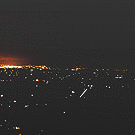







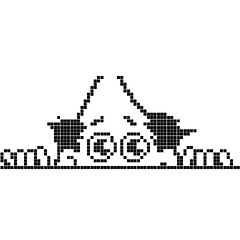







Create an account or sign in to comment
You need to be a member in order to leave a comment
Create an account
Sign up for a new account in our community. It's easy!
Register a new accountSign in
Already have an account? Sign in here.
Sign In Now