Need help with my Network - disconnects, latency spikes, poor streaming, and so on
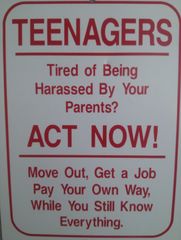
By
Pachuca
in Networking
in Networking
-
Featured Topics
-
Topics
-
BTSHalfLifeAndGmodFan2003 ·
Posted in Storage Devices4 -
1
-
0
-
Abaris ·
Posted in Troubleshooting3 -
2
-
6
-
2
-
SpookyCitrus ·
Posted in Programs, Apps and Websites0 -
1
-
Hey_AND1 ·
Posted in Peripherals2
-


















Create an account or sign in to comment
You need to be a member in order to leave a comment
Create an account
Sign up for a new account in our community. It's easy!
Register a new accountSign in
Already have an account? Sign in here.
Sign In Now