Disabling Huawei's "HiSuite" from showing in drive list
I dont know if this is still relevant to you, but if you are using Windows:
1) Right click the CD Drive that shows up with HiSuite in File Explorer
2) Click Properties
3) Go to the Hardware Tab, select the Linux File-CD Gadget USB Device and click Properties in the Device Properties area under the device list
4) In the new Linux File-CD Gadget USB Device Properties popup, in the General tab, click Change Settings
5) In the new Linux File-CD Gadget USB Device Properties popup, in the Driver tab, click Disable Device and click yes for the confirmation popup
Now the HiSuite CD will not popup when you connect the phone to the PC. You can undo this by following steps 1 - 4 and on step 5: click Enable Device.
I found this thread when googling for a way to disable the CD popup and I figure someone else might come across this and it could save them time.
I think you can unmount that CD Drive in Linux for a similar effect, but I havent done it so good luck!

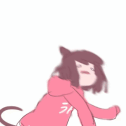


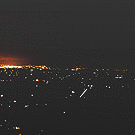














Create an account or sign in to comment
You need to be a member in order to leave a comment
Create an account
Sign up for a new account in our community. It's easy!
Register a new accountSign in
Already have an account? Sign in here.
Sign In Now