Photoshop Gif Help
-
Topics
-
Theminecraftaddict555 ·
Posted in Graphics Cards1 -
1
-
1
-
0
-
0
-
1
-
1
-
3
-
2
-
4
-

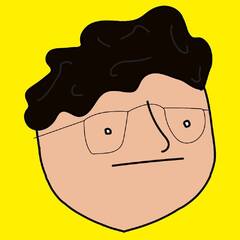


.thumb.jpg.e4dafad042de9d17285599f16e47b236.jpg)










Create an account or sign in to comment
You need to be a member in order to leave a comment
Create an account
Sign up for a new account in our community. It's easy!
Register a new accountSign in
Already have an account? Sign in here.
Sign In Now