Batch File That Copies 1 Drive to Another
-
Featured Topics
-
Topics
-
GanjajoggiBig ·
Posted in Servers, NAS, and Home Lab3 -
Quackers101 ·
Posted in Windows1 -
ECZxEMMA ·
Posted in Troubleshooting0 -
Fio ·
Posted in Networking1 -
Nervoussoup101 ·
Posted in New Builds and Planning0 -
2
-
8
-
2
-
pourint ·
Posted in Troubleshooting1 -
2
-
-
play_circle_filled

Latest From ShortCircuit:
I tried 20 influencer foods, here are the best… and the worst…

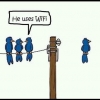














Create an account or sign in to comment
You need to be a member in order to leave a comment
Create an account
Sign up for a new account in our community. It's easy!
Register a new accountSign in
Already have an account? Sign in here.
Sign In Now