Turning on your computer using an NFC tag and an Android device
-
Featured Topics
-
Topics
-
Triggeravus ·
Posted in Graphics Cards0 -
Aden101 ·
Posted in Laptops and Pre-Built Systems1 -
JordanTrace ·
Posted in Audio2 -
systemdonut ·
Posted in New Builds and Planning2 -
awdasdwasdfgeasdf ·
Posted in New Builds and Planning2 -
4
-
3
-
12
-
andej ·
Posted in Networking1 -
HALLOFFAMEGALAXFAN900 ·
Posted in Programs, Apps and Websites3
-
-
play_circle_filled

Latest From Linus Tech Tips:
I Will NOT Give You $250 for Your Broken Game - WAN Show April 26, 2024
-
play_circle_filled

Latest From ShortCircuit:
I tried 20 influencer foods, here are the best… and the worst…

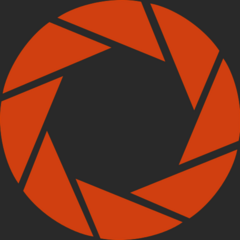
.png.255947720031a641abdac78e663b681c.png)












Create an account or sign in to comment
You need to be a member in order to leave a comment
Create an account
Sign up for a new account in our community. It's easy!
Register a new accountSign in
Already have an account? Sign in here.
Sign In Now