SSD lifetime writes too high!

Your programs are allocating 17GB of RAM in total, even though they're not actually using all of it right now they're still causing the OS to have to be ready for when they are, i.e. it'll push stuff to pagefile preemptively and keep physical RAM usage low in anticipation for when the programs are going to fill that RAM they said they need.
Might be able to find which program reserves that much in advance by starting them and using them a bit one after the other, and then see if there's some setting in the culprit to limit RAM usage.
Or try to just disable the pagefile altogether and see if that reduces those writes. If so see if the programs still work and never actually need that much RAM (i.e. they're poorly designed) or if you actually need more RAM.

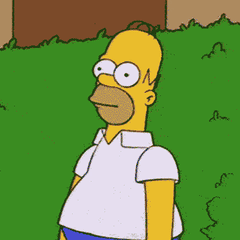














Create an account or sign in to comment
You need to be a member in order to leave a comment
Create an account
Sign up for a new account in our community. It's easy!
Register a new accountSign in
Already have an account? Sign in here.
Sign In Now