What's the best software to reduce video file sizes?
Go to solution
Solved by Electronics Wizardy,
What is the source footage?
Im a big fan of shutter encoder, and you can use your gpu with it, but depending on codec, the gpu encoder is much worse than using cpu power, so if you want small sizes id just use your cpu.
-
Featured Topics
-
Topics
-
0
-
0
-
Aleph256 ·
Posted in Storage Devices0 -
14
-
Bonznumber1 ·
Posted in Windows0 -
0
-
aqarwaen29 ·
Posted in CPUs, Motherboards, and Memory4 -
17
-
7
-
IBM_THINKPAD_R51 ·
Posted in Servers, NAS, and Home Lab0
-






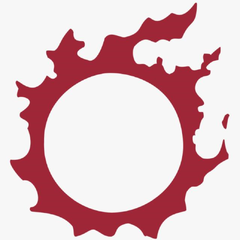












Create an account or sign in to comment
You need to be a member in order to leave a comment
Create an account
Sign up for a new account in our community. It's easy!
Register a new accountSign in
Already have an account? Sign in here.
Sign In Now