-
Featured Topics
-
Topics
-
IR76 ·
Posted in Networking3 -
WackySpace ·
Posted in Graphics Cards1 -
5
-
4
-
Mysterion04 ·
Posted in General Discussion5 -
0
-
mBelko ·
Posted in LTTStore.com Merch0 -
1
-
4
-
OzZy15 ·
Posted in Networking6
-
-
play_circle_filled

Latest From ShortCircuit:
I tried 20 influencer foods, here are the best… and the worst…








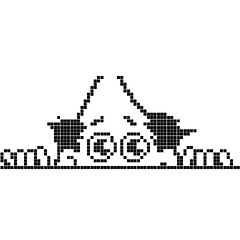







Create an account or sign in to comment
You need to be a member in order to leave a comment
Create an account
Sign up for a new account in our community. It's easy!
Register a new accountSign in
Already have an account? Sign in here.
Sign In Now