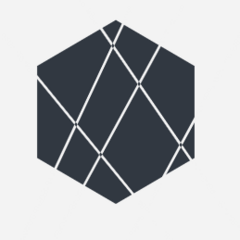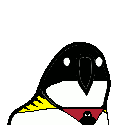-
Posts
22,635 -
Joined
Reputation Activity
-
 vanished got a reaction from sub68 in Does the quality of the motherboard affect the overclocking headroom of the GPU?
vanished got a reaction from sub68 in Does the quality of the motherboard affect the overclocking headroom of the GPU?
I can't imagine it would have any impact at all. The video card is basically a self-contained system consisting of an equivalent of the motherboard+CPU+RAM, if you'd like to think of it that way. Now, different cards using the same GPU will overclock better or worse (or at least used to) given different quality power delivery (among other things), as you'd expect (thus furthering the analogy).
-
 vanished got a reaction from Haro in Does the quality of the motherboard affect the overclocking headroom of the GPU?
vanished got a reaction from Haro in Does the quality of the motherboard affect the overclocking headroom of the GPU?
I can't imagine it would have any impact at all. The video card is basically a self-contained system consisting of an equivalent of the motherboard+CPU+RAM, if you'd like to think of it that way. Now, different cards using the same GPU will overclock better or worse (or at least used to) given different quality power delivery (among other things), as you'd expect (thus furthering the analogy).
-
 vanished reacted to Volbet in Pineapple on Pizza: Yay or Nay?
vanished reacted to Volbet in Pineapple on Pizza: Yay or Nay?
Well, anchovies, peppers and mushrooms are all savory, while pineapple is sweet.
With the foundational ingredients of a pizza being a generally acidic fruit (tomato), fatty cheeses and savory herbs, it's a bit strange to mix in a sweet ingredient.
Kinda like eating a steak with blackcurrant marmalade. It's certainly a food item, but a stange one at that.
it can certainly be done. Where I live it's a common occurrence to eat game meat with Ribes jelly.
Although, anchovies can go fuck themselves, too. They're way too fatty and salty for good pizza.
-

-
 vanished got a reaction from PCGuy_5960 in Pineapple on Pizza: Yay or Nay?
vanished got a reaction from PCGuy_5960 in Pineapple on Pizza: Yay or Nay?
I was gonna ask why this is so controversial, but I instantly realized, it's probably no moreso than any other ingredient. People are going to be divided on that, that's just how tastes are - different. The real question is why is this particular debate so much of a meme, and not anchovies, or peppers, or mushrooms, etc.?
-
 vanished reacted to NewMaxx in Ssd data loss without power
vanished reacted to NewMaxx in Ssd data loss without power
Over time charge detrapping will change the voltage threshold distribution of the cell. When reading the data you're checking several reference voltages to determine the overall value so shifting and widening of of these distributions makes data harder to read. Modern controllers are able to check and rewrite blocks that are error-prone when powered on. One method used is to recharge the cells, however due to the nature of NAND you can only increase voltage. Since shifting and widening is not uniform, that is to say different for higher and lower voltage states, this is generally used instead to counter other effects (e.g. program disturb, which is nonetheless related to retention time since it's a factor both of active and power-off conditions).
Read here for more - specifically see Figure 18 on pg. 14.
-
 vanished reacted to NewMaxx in Ssd data loss without power
vanished reacted to NewMaxx in Ssd data loss without power
It's known as leakage or detrapping, and is generally tested for 10 years. Actual leakage depends on many factors such as active and stored temperature - typical active of 55C with storage at 25C is rated for 404 weeks (7.77 years). The age/wear of a drive may be a factor among other things. Modern drives will locate and refresh cells that are error-prone, so powering on the drive occasionally will improve flash read lifespan. I would advocate to do it once every 52 weeks (once a year) for client use based on the JEDEC models.
-
 vanished reacted to porina in Ssd data loss without power
vanished reacted to porina in Ssd data loss without power
The data integrity of flash does decay slowly over time. But how slow? I dug out this old article: https://www.anandtech.com/show/9248/the-truth-about-ssd-data-retention
Depends on operating and storage temperatures. At the end of the drives rated endurance, a year or more is no problem under typical conditions, but you might want to be careful if you have weird operating or storage conditions.
Also I'm not sure what it would take to "refresh" the SSD when you do power it again. It is the data on the flash you have to worry about. Powering it for a short time is unlikely to change that data.
-
 vanished got a reaction from IAmAndre in [Guide] What is sleep?
vanished got a reaction from IAmAndre in [Guide] What is sleep?
This will be a short post as there isn't much to this topic unless you want to get into really technical details, which is why I've avoided doing it all these years, but I decided finally it is probably worth having. Speaking of those technical details, if you feel like adding them below, go ahead
Sleep
This is also sometimes called "Standby", "Suspend to RAM" or just "Suspend". In this state, your computer basically "pauses" all execution, and then cuts or significantly reduces power to most of the hardware (drives, CPU, etc.). RAM continues to receive power because without it, the data would slowly fade, become corrupt, and be lost. Because of this, on battery, you will still draw power until the battery eventually dies and power is lost, but power draw is very small so this could take days or even weeks. Because everything is still stored in RAM, resuming or "waking up" from this state is very quick, taking usually only a few seconds at most, but if power is lost completely while sleeping, it's no different than if power had been lost while running normally - ie, it counts as an improper shutdown. In sleep mode, the computer is capable of "listening" for things that can wake it up (laptop lid being opened, keyboard press, etc.) but, as mentioned, no execution happens. You cannot download files or host a shared folder while sleeping for example.
If you are going to be away from your system for long enough that it doesn't make sense to keep it on, but short enough that it doesn't make sense to shut down (say, between 10 minutes and an hour, but this is subjective), sleep is the recommended state to put your system into.
Hibernation
This is sometimes called "suspend to disk". In this state, your computer takes everything in RAM and writes it to the hiberfil.sys (in windows) or the swap partition (in Linux), then physically turns off, no different than if you had shut down. When turning your computer back on, you will go through POST, have access to the BIOS, and (if you dual boot) have access to GRUB or your bootloader of choice. Once an operating system is selected though, rather than booting normally, it will simply reload everything from that file to RAM, and then continue running as if nothing had happened. In this way (from the software's perspective) it is the same as sleep, but from the hardware's perspective, it's the same as being shut down.
There are several reasons why you should or should not use hibernation. If you dual boot and need to switch OSes routinely without stopping what you were in the middle of, it's a fantastic option. If you still have a HDD as a boot drive (please don't do this), hibernating whenever possible instead of shutting down will likely improve your off-to-ready times considerably. Not only do you skip the login phase, but booting itself is faster too in my experience. I theorize this is because loading one large sequential file is faster than many small files, even if the total amount of data is actually larger, but that's just a guess. If you have an SSD, you're probably better off shutting down and booting normally though. In my experience it's faster, and it'll put less wear on your drive. If you need to pause what you're doing for an extended period of time, or through a period where you will likely lose power, hibernation should be used.
As I mentioned earlier, in Windows, the file used for hibernation is not the page file, and so if you don't intend to ever hibernate, you can disable it with the command powercfg.exe /hibernate off. Doing so may save you several GB on your C drive, as it seems to hold data even when not in use for some reason... perhaps to make sure there's room when needed? I actually don't know.
Hybrid Sleep
This is a feature added in Windows Vista that basically combines the two methods mentioned above. If my understanding is correct it's also available in MacOS under the name "safe sleep". If you have this enabled, putting your computer to sleep will cause it to write the hiberfil as if you were going into hibernation, but it will then sleep normally. If you are able to, you can then resume quickly from sleep as if you'd just slept normally, but if power was lost, the hiberfil is there to resume from as if you had just hibernated normally. Personally I am not a fan since I am capable of choosing the appropriate method to use manually and this combines both the good, and the bad of both, but to each their own. It's worth noting that this might be enabled by default, so if you've always found going to sleep takes a long time and has a lot of disk activity associated with it (something that in pure sleep will not happen), you might want to check that in Power Options.
Fast Startup
Unlike everything else in this list, this isn't a method of suspending execution, but it uses some of the same mechanisms so I thought I'd explain it here. Basically, if you shut down when this is enabled, parts of the system are saved using a technique similar to hibernation, but the "user stuff" is not, so you effectively get a clean boot*, but perhaps a little faster than it would otherwise be doing it in the traditional way. I have not experimented with this myself enough to know when if ever it should be used, or the various up and down sides, but it's something you should be aware of.
* It will not save what you were doing but it's possible that things which would be fixed by a traditional reboot would not be fixed when doing this, so keep that in mind.
As usual, I hope this has been useful, and if you have any corrections you'd like to suggest please let me know below!
-
 vanished got a reaction from sub68 in [Guide] What is sleep?
vanished got a reaction from sub68 in [Guide] What is sleep?
This will be a short post as there isn't much to this topic unless you want to get into really technical details, which is why I've avoided doing it all these years, but I decided finally it is probably worth having. Speaking of those technical details, if you feel like adding them below, go ahead
Sleep
This is also sometimes called "Standby", "Suspend to RAM" or just "Suspend". In this state, your computer basically "pauses" all execution, and then cuts or significantly reduces power to most of the hardware (drives, CPU, etc.). RAM continues to receive power because without it, the data would slowly fade, become corrupt, and be lost. Because of this, on battery, you will still draw power until the battery eventually dies and power is lost, but power draw is very small so this could take days or even weeks. Because everything is still stored in RAM, resuming or "waking up" from this state is very quick, taking usually only a few seconds at most, but if power is lost completely while sleeping, it's no different than if power had been lost while running normally - ie, it counts as an improper shutdown. In sleep mode, the computer is capable of "listening" for things that can wake it up (laptop lid being opened, keyboard press, etc.) but, as mentioned, no execution happens. You cannot download files or host a shared folder while sleeping for example.
If you are going to be away from your system for long enough that it doesn't make sense to keep it on, but short enough that it doesn't make sense to shut down (say, between 10 minutes and an hour, but this is subjective), sleep is the recommended state to put your system into.
Hibernation
This is sometimes called "suspend to disk". In this state, your computer takes everything in RAM and writes it to the hiberfil.sys (in windows) or the swap partition (in Linux), then physically turns off, no different than if you had shut down. When turning your computer back on, you will go through POST, have access to the BIOS, and (if you dual boot) have access to GRUB or your bootloader of choice. Once an operating system is selected though, rather than booting normally, it will simply reload everything from that file to RAM, and then continue running as if nothing had happened. In this way (from the software's perspective) it is the same as sleep, but from the hardware's perspective, it's the same as being shut down.
There are several reasons why you should or should not use hibernation. If you dual boot and need to switch OSes routinely without stopping what you were in the middle of, it's a fantastic option. If you still have a HDD as a boot drive (please don't do this), hibernating whenever possible instead of shutting down will likely improve your off-to-ready times considerably. Not only do you skip the login phase, but booting itself is faster too in my experience. I theorize this is because loading one large sequential file is faster than many small files, even if the total amount of data is actually larger, but that's just a guess. If you have an SSD, you're probably better off shutting down and booting normally though. In my experience it's faster, and it'll put less wear on your drive. If you need to pause what you're doing for an extended period of time, or through a period where you will likely lose power, hibernation should be used.
As I mentioned earlier, in Windows, the file used for hibernation is not the page file, and so if you don't intend to ever hibernate, you can disable it with the command powercfg.exe /hibernate off. Doing so may save you several GB on your C drive, as it seems to hold data even when not in use for some reason... perhaps to make sure there's room when needed? I actually don't know.
Hybrid Sleep
This is a feature added in Windows Vista that basically combines the two methods mentioned above. If my understanding is correct it's also available in MacOS under the name "safe sleep". If you have this enabled, putting your computer to sleep will cause it to write the hiberfil as if you were going into hibernation, but it will then sleep normally. If you are able to, you can then resume quickly from sleep as if you'd just slept normally, but if power was lost, the hiberfil is there to resume from as if you had just hibernated normally. Personally I am not a fan since I am capable of choosing the appropriate method to use manually and this combines both the good, and the bad of both, but to each their own. It's worth noting that this might be enabled by default, so if you've always found going to sleep takes a long time and has a lot of disk activity associated with it (something that in pure sleep will not happen), you might want to check that in Power Options.
Fast Startup
Unlike everything else in this list, this isn't a method of suspending execution, but it uses some of the same mechanisms so I thought I'd explain it here. Basically, if you shut down when this is enabled, parts of the system are saved using a technique similar to hibernation, but the "user stuff" is not, so you effectively get a clean boot*, but perhaps a little faster than it would otherwise be doing it in the traditional way. I have not experimented with this myself enough to know when if ever it should be used, or the various up and down sides, but it's something you should be aware of.
* It will not save what you were doing but it's possible that things which would be fixed by a traditional reboot would not be fixed when doing this, so keep that in mind.
As usual, I hope this has been useful, and if you have any corrections you'd like to suggest please let me know below!
-
 vanished got a reaction from Tristerin in [Guide] What is sleep?
vanished got a reaction from Tristerin in [Guide] What is sleep?
This will be a short post as there isn't much to this topic unless you want to get into really technical details, which is why I've avoided doing it all these years, but I decided finally it is probably worth having. Speaking of those technical details, if you feel like adding them below, go ahead
Sleep
This is also sometimes called "Standby", "Suspend to RAM" or just "Suspend". In this state, your computer basically "pauses" all execution, and then cuts or significantly reduces power to most of the hardware (drives, CPU, etc.). RAM continues to receive power because without it, the data would slowly fade, become corrupt, and be lost. Because of this, on battery, you will still draw power until the battery eventually dies and power is lost, but power draw is very small so this could take days or even weeks. Because everything is still stored in RAM, resuming or "waking up" from this state is very quick, taking usually only a few seconds at most, but if power is lost completely while sleeping, it's no different than if power had been lost while running normally - ie, it counts as an improper shutdown. In sleep mode, the computer is capable of "listening" for things that can wake it up (laptop lid being opened, keyboard press, etc.) but, as mentioned, no execution happens. You cannot download files or host a shared folder while sleeping for example.
If you are going to be away from your system for long enough that it doesn't make sense to keep it on, but short enough that it doesn't make sense to shut down (say, between 10 minutes and an hour, but this is subjective), sleep is the recommended state to put your system into.
Hibernation
This is sometimes called "suspend to disk". In this state, your computer takes everything in RAM and writes it to the hiberfil.sys (in windows) or the swap partition (in Linux), then physically turns off, no different than if you had shut down. When turning your computer back on, you will go through POST, have access to the BIOS, and (if you dual boot) have access to GRUB or your bootloader of choice. Once an operating system is selected though, rather than booting normally, it will simply reload everything from that file to RAM, and then continue running as if nothing had happened. In this way (from the software's perspective) it is the same as sleep, but from the hardware's perspective, it's the same as being shut down.
There are several reasons why you should or should not use hibernation. If you dual boot and need to switch OSes routinely without stopping what you were in the middle of, it's a fantastic option. If you still have a HDD as a boot drive (please don't do this), hibernating whenever possible instead of shutting down will likely improve your off-to-ready times considerably. Not only do you skip the login phase, but booting itself is faster too in my experience. I theorize this is because loading one large sequential file is faster than many small files, even if the total amount of data is actually larger, but that's just a guess. If you have an SSD, you're probably better off shutting down and booting normally though. In my experience it's faster, and it'll put less wear on your drive. If you need to pause what you're doing for an extended period of time, or through a period where you will likely lose power, hibernation should be used.
As I mentioned earlier, in Windows, the file used for hibernation is not the page file, and so if you don't intend to ever hibernate, you can disable it with the command powercfg.exe /hibernate off. Doing so may save you several GB on your C drive, as it seems to hold data even when not in use for some reason... perhaps to make sure there's room when needed? I actually don't know.
Hybrid Sleep
This is a feature added in Windows Vista that basically combines the two methods mentioned above. If my understanding is correct it's also available in MacOS under the name "safe sleep". If you have this enabled, putting your computer to sleep will cause it to write the hiberfil as if you were going into hibernation, but it will then sleep normally. If you are able to, you can then resume quickly from sleep as if you'd just slept normally, but if power was lost, the hiberfil is there to resume from as if you had just hibernated normally. Personally I am not a fan since I am capable of choosing the appropriate method to use manually and this combines both the good, and the bad of both, but to each their own. It's worth noting that this might be enabled by default, so if you've always found going to sleep takes a long time and has a lot of disk activity associated with it (something that in pure sleep will not happen), you might want to check that in Power Options.
Fast Startup
Unlike everything else in this list, this isn't a method of suspending execution, but it uses some of the same mechanisms so I thought I'd explain it here. Basically, if you shut down when this is enabled, parts of the system are saved using a technique similar to hibernation, but the "user stuff" is not, so you effectively get a clean boot*, but perhaps a little faster than it would otherwise be doing it in the traditional way. I have not experimented with this myself enough to know when if ever it should be used, or the various up and down sides, but it's something you should be aware of.
* It will not save what you were doing but it's possible that things which would be fixed by a traditional reboot would not be fixed when doing this, so keep that in mind.
As usual, I hope this has been useful, and if you have any corrections you'd like to suggest please let me know below!
-
 vanished got a reaction from gloop in [Guide] What is sleep?
vanished got a reaction from gloop in [Guide] What is sleep?
This will be a short post as there isn't much to this topic unless you want to get into really technical details, which is why I've avoided doing it all these years, but I decided finally it is probably worth having. Speaking of those technical details, if you feel like adding them below, go ahead
Sleep
This is also sometimes called "Standby", "Suspend to RAM" or just "Suspend". In this state, your computer basically "pauses" all execution, and then cuts or significantly reduces power to most of the hardware (drives, CPU, etc.). RAM continues to receive power because without it, the data would slowly fade, become corrupt, and be lost. Because of this, on battery, you will still draw power until the battery eventually dies and power is lost, but power draw is very small so this could take days or even weeks. Because everything is still stored in RAM, resuming or "waking up" from this state is very quick, taking usually only a few seconds at most, but if power is lost completely while sleeping, it's no different than if power had been lost while running normally - ie, it counts as an improper shutdown. In sleep mode, the computer is capable of "listening" for things that can wake it up (laptop lid being opened, keyboard press, etc.) but, as mentioned, no execution happens. You cannot download files or host a shared folder while sleeping for example.
If you are going to be away from your system for long enough that it doesn't make sense to keep it on, but short enough that it doesn't make sense to shut down (say, between 10 minutes and an hour, but this is subjective), sleep is the recommended state to put your system into.
Hibernation
This is sometimes called "suspend to disk". In this state, your computer takes everything in RAM and writes it to the hiberfil.sys (in windows) or the swap partition (in Linux), then physically turns off, no different than if you had shut down. When turning your computer back on, you will go through POST, have access to the BIOS, and (if you dual boot) have access to GRUB or your bootloader of choice. Once an operating system is selected though, rather than booting normally, it will simply reload everything from that file to RAM, and then continue running as if nothing had happened. In this way (from the software's perspective) it is the same as sleep, but from the hardware's perspective, it's the same as being shut down.
There are several reasons why you should or should not use hibernation. If you dual boot and need to switch OSes routinely without stopping what you were in the middle of, it's a fantastic option. If you still have a HDD as a boot drive (please don't do this), hibernating whenever possible instead of shutting down will likely improve your off-to-ready times considerably. Not only do you skip the login phase, but booting itself is faster too in my experience. I theorize this is because loading one large sequential file is faster than many small files, even if the total amount of data is actually larger, but that's just a guess. If you have an SSD, you're probably better off shutting down and booting normally though. In my experience it's faster, and it'll put less wear on your drive. If you need to pause what you're doing for an extended period of time, or through a period where you will likely lose power, hibernation should be used.
As I mentioned earlier, in Windows, the file used for hibernation is not the page file, and so if you don't intend to ever hibernate, you can disable it with the command powercfg.exe /hibernate off. Doing so may save you several GB on your C drive, as it seems to hold data even when not in use for some reason... perhaps to make sure there's room when needed? I actually don't know.
Hybrid Sleep
This is a feature added in Windows Vista that basically combines the two methods mentioned above. If my understanding is correct it's also available in MacOS under the name "safe sleep". If you have this enabled, putting your computer to sleep will cause it to write the hiberfil as if you were going into hibernation, but it will then sleep normally. If you are able to, you can then resume quickly from sleep as if you'd just slept normally, but if power was lost, the hiberfil is there to resume from as if you had just hibernated normally. Personally I am not a fan since I am capable of choosing the appropriate method to use manually and this combines both the good, and the bad of both, but to each their own. It's worth noting that this might be enabled by default, so if you've always found going to sleep takes a long time and has a lot of disk activity associated with it (something that in pure sleep will not happen), you might want to check that in Power Options.
Fast Startup
Unlike everything else in this list, this isn't a method of suspending execution, but it uses some of the same mechanisms so I thought I'd explain it here. Basically, if you shut down when this is enabled, parts of the system are saved using a technique similar to hibernation, but the "user stuff" is not, so you effectively get a clean boot*, but perhaps a little faster than it would otherwise be doing it in the traditional way. I have not experimented with this myself enough to know when if ever it should be used, or the various up and down sides, but it's something you should be aware of.
* It will not save what you were doing but it's possible that things which would be fixed by a traditional reboot would not be fixed when doing this, so keep that in mind.
As usual, I hope this has been useful, and if you have any corrections you'd like to suggest please let me know below!
-
 vanished got a reaction from NikhilWagh in How to add a Laptop Graphic Card to PC
vanished got a reaction from NikhilWagh in How to add a Laptop Graphic Card to PC
That is something you can do yes - most "professionals" do in fact - but you would need a capture card for that, not an extra video card. I would also recommend making a separate thread for the question since it is quite different.
-
 vanished reacted to Levent in Google Unlimited Photo Backup Catch???
vanished reacted to Levent in Google Unlimited Photo Backup Catch???
Nope. If you install google photos on any android phone, you can upload all your photos with reduced quality to google. If you decide to use your google drive storage, you get to upload at original quality.
-
 vanished got a reaction from SpaceGhostC2C in Ongoing Meow attack has nuked >1,000 databases without telling anyone why
vanished got a reaction from SpaceGhostC2C in Ongoing Meow attack has nuked >1,000 databases without telling anyone why
That's exactly what I was thinking. This sounds like a "grey hat" sort of deal - someone using questionable means to achieve a controversial outcome, but probably leaning on the good side. As far as I'm concerned there should not be any unsecured databases. Any that do exist almost without question fall into one of two categories:
Some random kid's toy project as they learn tech for the first time, for which this will not be any meaningful loss and they will have learned something about security A grossly incompetent company that is (perhaps severely) endangering all of their staff and/or users, and thus for the good of the world should have their data wiped. -
 vanished reacted to SpaceGhostC2C in Ongoing Meow attack has nuked >1,000 databases without telling anyone why
vanished reacted to SpaceGhostC2C in Ongoing Meow attack has nuked >1,000 databases without telling anyone why
I mean, the biggest ass is the one keeping logs despite claiming not to, then leaving that out in the open...
This could be like that IoT virus that infects devices, removes botnets, and secure the device so botnets can't return. Of course, it locks out the device owners as well in the process, so not "harmless", but more like a "guerrilla security" type of thing. This looks similar in that it is destructive (way more than the botnet example), but it also prevents data leaks. Maybe some angry ITSec specialist went on a crusade, "if you can't securely store data then you better not have any data" type of logic.
-

-

-
 vanished reacted to aisle9 in Free VPNs tracking users
vanished reacted to aisle9 in Free VPNs tracking users
In other news, the sky has been found to be blue.
-
 vanished reacted to Skunktail in Odd request. I need a mouse that's metal
vanished reacted to Skunktail in Odd request. I need a mouse that's metal
So far
reddragon and steelseries have both replied, seemingly confused at my request of a metal mouse, then when they understood, the answer was no. they don't make one.
-
 vanished got a reaction from BTGbullseye in How to add a Laptop Graphic Card to PC
vanished got a reaction from BTGbullseye in How to add a Laptop Graphic Card to PC
At best you would need some kind of adapter card and at worst, you would need sophisticated re-soldering skills and even then it may not work. Regardless, best not to worry about it. It is so dramatically outclassed by your 2060 performance-wise that it wouldn't help in any meaningful way.
-
 vanished got a reaction from iainw in Crucial MX500 repeated failures
vanished got a reaction from iainw in Crucial MX500 repeated failures
I have an MX500 and haven't noticed issues but I use it very lightly so that could easily be why if there are problems.
-
 vanished got a reaction from iainw in Crucial MX500 repeated failures
vanished got a reaction from iainw in Crucial MX500 repeated failures
Hmm, mine is made in Mexico according to the sticker. I'll keep this in mind
-
 vanished got a reaction from ShearMe in Windows 10 Unsolvable Audio issue
vanished got a reaction from ShearMe in Windows 10 Unsolvable Audio issue
Crackling/popping immediately makes me think of a DPC latency spike. Sometimes a badly behaving driver can freeze the system at a low level for longer than usual (around 1 - 10 ms) - short enough you won't see or feel it, but long enough to cause an audio stutter. Try the tool here: https://www.thesycon.de/eng/latency_check.shtml
Run it in the background for a while and see if it records a big red spike next time you hear one of these glitches. If so, this is likely the problem. To troubleshoot it from there, you'll want to go through your devices, disabling each one by one until you find it. Not a fun or quick process but kind of the only way afaik. As a hint, it is most often a network driver when this is the problem.
-
 vanished reacted to YEETMAN in Blinking Pixels
vanished reacted to YEETMAN in Blinking Pixels
Fair tomorrow i will tell you what happens but now i have to go as it is very late in au thx for all the help