[Guide] How to setup MSI Afterburner On Screen Display using RTSS
-
Topics
-
0
-
proxyyfps ·
Posted in Troubleshooting2 -
Krisp-kiwi ·
Posted in New Builds and Planning2 -
1
-
3
-
SashaSanguine ·
Posted in Troubleshooting0 -
Artur Hawkwing ·
Posted in Storage Devices6 -
SashaSanguine ·
Posted in Troubleshooting0 -
NekoTheKatze ·
Posted in Troubleshooting2 -
2
-

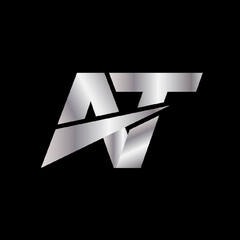
.jpg.5cc14cacf0bfa9d58de316927a37ec08.jpg)











Create an account or sign in to comment
You need to be a member in order to leave a comment
Create an account
Sign up for a new account in our community. It's easy!
Register a new accountSign in
Already have an account? Sign in here.
Sign In Now