GTX 1080 Ti not performing like a 1080 Ti (HELP!)
-
Featured Topics
-
Topics
-
Edward78 ·
Posted in Linux, macOS and Everything Not-Windows0 -
3
-
25
-
MacBookBoy96 ·
Posted in Console Gaming2 -
0
-
4
-
2
-
2
-
ShadowSweaty ·
Posted in Troubleshooting9 -
s1eroo ·
Posted in Graphics Cards4
-
-
play_circle_filled

Latest From Tech Quickie:
Ethernet Is Named After Something Really Dumb (and other tech stories)

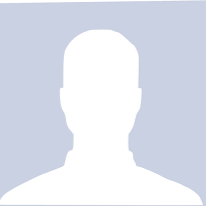














Create an account or sign in to comment
You need to be a member in order to leave a comment
Create an account
Sign up for a new account in our community. It's easy!
Register a new accountSign in
Already have an account? Sign in here.
Sign In Now