Windows Boot Manager not loading [Please Help]
-
Featured Topics
-
Topics
-
pjewett ·
Posted in New Builds and Planning2 -
Edward78 ·
Posted in Linux, macOS and Everything Not-Windows0 -
4
-
26
-
MacBookBoy96 ·
Posted in Console Gaming2 -
1
-
4
-
2
-
2
-
ShadowSweaty ·
Posted in Troubleshooting9
-

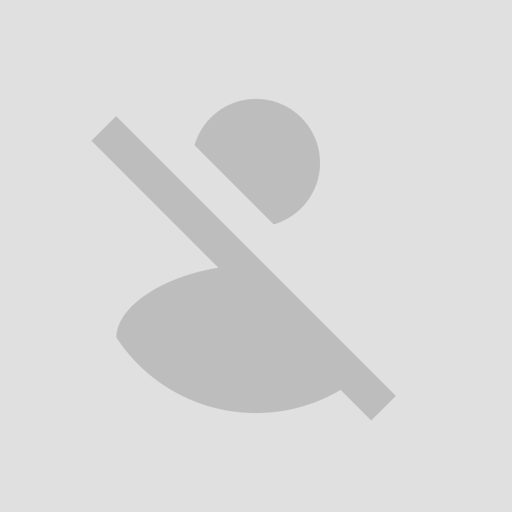















Create an account or sign in to comment
You need to be a member in order to leave a comment
Create an account
Sign up for a new account in our community. It's easy!
Register a new accountSign in
Already have an account? Sign in here.
Sign In Now