Laptop makes clicking noises then it lags (clicking noise stops after the lag ends)
Go to solution
Solved by Anghammarad,
yes backup your data ASAP and get a replacement for your harddisk. (the HGST)
When drives start clicking like that, they are near death usually.
cheers
Ang
-
Topics
-
0
-
0
-
2
-
5
-
4eyeguy ·
Posted in New Builds and Planning6 -
1
-
Zinal001 ·
Posted in Troubleshooting1 -
0
-
enzoray ·
Posted in CPUs, Motherboards, and Memory3 -
Mungaru ·
Posted in Troubleshooting2
-


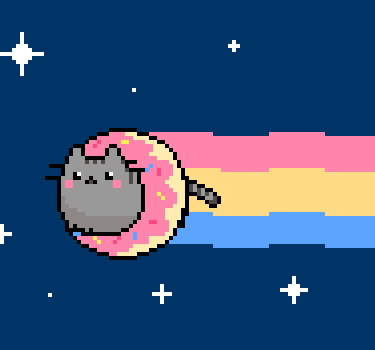












Create an account or sign in to comment
You need to be a member in order to leave a comment
Create an account
Sign up for a new account in our community. It's easy!
Register a new accountSign in
Already have an account? Sign in here.
Sign In Now