Windows updates keep failing error 0x800f0922
37 minutes ago, M25Ops said:What do you think of just keeping updates paused until 24h4 comes out and hoping it works? It's almost ready isn't it?
Windows 11 24H2 is expected to be released to everyone this fall. However that will come as an enablement package for those running on Windows 11 22H2 and newer. An enablement package is basically a windows update that activates a master switch that unlocks dormant features after a simple reboot. Prior to 22H2, Windows 11 got upgraded using the full feature update which was basically an in-place upgrade that could take an hour (give or take).
Being that you're already on 23H2, I have no doubt that a future enablement package to 24H2 would fail for you.
That said, you could wait and perform the ISO upgrade method to 24H2 this fall, or do the same procedure now with 23H2. Either way the same level of effort will be required, so might as well do the 23H2 now to stay current on security updates.
If you're looking to perform a full bare-metal backup of your entire OS drive (and others if you choose), there's Veeam Agent for Microsoft Windows which is free to use (example of how-to here). Once installed, you can created a recovery boot ISO (it's a WinPE boot environment with a Veeam recovery GUI console) and/or write to a bootable USB flash drive. In the event of a failure where you have to perform a full recovery, you simply boot from that media and choose a Veeam backup set to restore from. Point to the drive you wish to overwrite and it will perform a full restore of the drive. Alternatively, you can use the classic "Backup and Restore (Windows 7)" utility found in the Control Panel. Note: do not confuse that with the newer Windows 11 backup program as that only captures profile data, and does NOT do a BMR type backup.












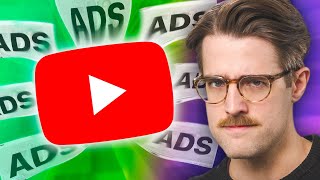




Create an account or sign in to comment
You need to be a member in order to leave a comment
Create an account
Sign up for a new account in our community. It's easy!
Register a new accountSign in
Already have an account? Sign in here.
Sign In Now