what video editing software do you use for 4k editing?
-
Featured Topics
-
Topics
-
1
-
Newbietobe5467 ·
Posted in Power Supplies1 -
2
-
1
-
0
-
0
-
kazimalizaidi ·
Posted in Cooling2 -
0
-
4
-
0
-
-
play_circle_filled

Latest From ShortCircuit:
I tried 20 influencer foods, here are the best… and the worst…




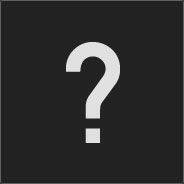













Create an account or sign in to comment
You need to be a member in order to leave a comment
Create an account
Sign up for a new account in our community. It's easy!
Register a new accountSign in
Already have an account? Sign in here.
Sign In Now