windows OEM on a new machine
-
Topics
-
0
-
0
-
2
-
6
-
4eyeguy ·
Posted in New Builds and Planning6 -
1
-
Zinal001 ·
Posted in Troubleshooting1 -
0
-
enzoray ·
Posted in CPUs, Motherboards, and Memory3 -
Mungaru ·
Posted in Troubleshooting2
-


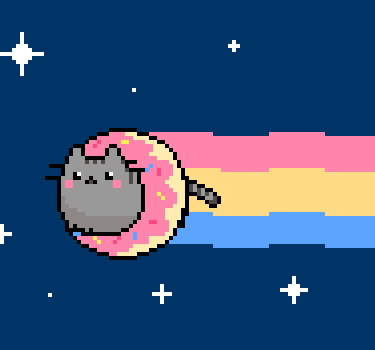












Create an account or sign in to comment
You need to be a member in order to leave a comment
Create an account
Sign up for a new account in our community. It's easy!
Register a new accountSign in
Already have an account? Sign in here.
Sign In Now