Rx5700xt Taichi Edition running at 99°c
-
Topics
-
0
-
DudeSquad11 ·
Posted in Troubleshooting6 -
9
-
2
-
percemis ·
Posted in New Builds and Planning6 -
5
-
15
-
7
-
jmc111 ·
Posted in Storage Devices1 -
Mick Naughty ·
Posted in Storage Devices3
-
-
play_circle_filled

Latest From Linus Tech Tips:
Why it Was Almost Impossible to Put a Computer in Space
-
play_circle_filled

Latest From ShortCircuit:
I’m kind of an iPad hater, but this is MAGICAL. - iPad Pro M4





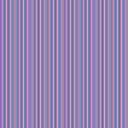
.thumb.gif.ad16b18341f801f5f81ab6752edec500.gif)




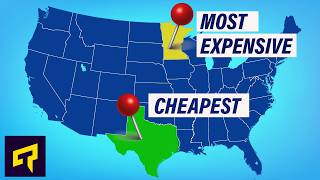




Create an account or sign in to comment
You need to be a member in order to leave a comment
Create an account
Sign up for a new account in our community. It's easy!
Register a new accountSign in
Already have an account? Sign in here.
Sign In Now