I formatted a USB drive in Ubuntu Linux and now it does not work with Windows 10
-
Topics
-
MmmmTaterss ·
Posted in Troubleshooting0 -
SuperCookie78 ·
Posted in Graphics Cards1 -
1
-
DuckDodgers ·
Posted in Tech News1 -
0
-
HarmlessPotato12 ·
Posted in New Builds and Planning3 -
Manishh ·
Posted in Graphics Cards3 -
2
-
0
-
2
-
-
play_circle_filled

Latest From ShortCircuit:
I tried 20 influencer foods, here are the best… and the worst…

.thumb.png.e43020051d2e789d8e76e56ab51f9f75.png)






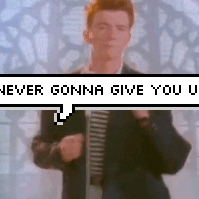








Create an account or sign in to comment
You need to be a member in order to leave a comment
Create an account
Sign up for a new account in our community. It's easy!
Register a new accountSign in
Already have an account? Sign in here.
Sign In Now