A few questions about doing a clean install of w10
1) Yes your existing key will work after a HDD swap.
2) You should create a new installer with the latest version of Windows. You need an 8GB or bigger flash drive then you download Microsoft's Media Creation Tool, run it, point it to the flash drive and let it work. Once its done you'll have a bootable flash drive with the latest version of Windows on it.
3) You don't need to worry about partitioning. Before you start the install shut down and unplug all your other drives apart from the one you want Windows on. You can pull the SATA cables from the board or either the SATA or Power cables from the drives, it doesn't matter which you choose, any other NVMe drives will need disconnecting too. We do this to make sure Windows doesn't dump the bootloader on to your existing bootable drive (because Windows loves doing that) which will cause major issues when you format the other drive later on. Once they're unplugged you boot from the flash drive, follow setup and once you get to the partitioning screen just click next, do not manually partition anything, just click next and Windows will automatically handle everything for you. Finish setup and once you're in Windows you can shut down and reconnect your other drives back up.
4) To format a drive in Windows use Disk Management, its very self explanatory but if you still need help reply back here..






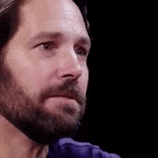









Create an account or sign in to comment
You need to be a member in order to leave a comment
Create an account
Sign up for a new account in our community. It's easy!
Register a new accountSign in
Already have an account? Sign in here.
Sign In Now