How to configure Static Linking in Visual Studio?
Go to solution
Solved by Unimportant,
For the standard runtime libraries provided by microsoft with MSVC:
Right click on your application (not solution) in the solution explorer and select properties.
Configuration properties -> C/C++ -> Code generation -> Runtime library:
Select eighter 'Multi-threaded' or 'Multi-threaded debug' depending on what you want in stead of 'Multi-threaded DLL' or 'Multi-threaded debug DLL'
For specific libraries you include yourself, consult the documentation of the library as you will probably have to do a static build of the library itself first.











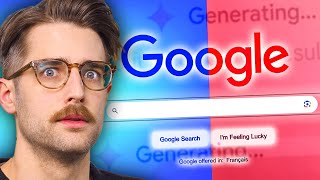




Create an account or sign in to comment
You need to be a member in order to leave a comment
Create an account
Sign up for a new account in our community. It's easy!
Register a new accountSign in
Already have an account? Sign in here.
Sign In Now