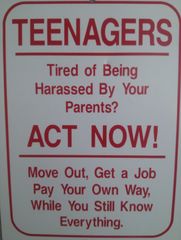-
Posts
158 -
Joined
-
Last visited
Reputation Activity
-
 Joonikko got a reaction from Zelmon in [Guide] Ramdisk
Joonikko got a reaction from Zelmon in [Guide] Ramdisk
Ramdisk
The ramdisk guide.
What is a ramdsik?
Ramdisk uses system memory as mass storage. Since system memory is fast, doesn’t wear down over time like NAND flash, is a lot faster and clears when the computer reboots or shuts down.
Usecases
temporary, fast storage device download drive cache drive Benefits
reduces the amount of file system fragmentation reduced wear-and-tear of the physical disk / SSD less junk on the hard drive / SSD less noise and heat from the hard drive Be aware that the content of a RAM disk is permanently deleted as soon as it is ejected! Only use it as temporary storage!
Software
Windows
ImDisk (free) SoftPerfect RAM Disk (free) Primo ramdisk / Vsuite Ramdisk (demo, paid) Dataram Ramdisk (demo, paid) AMD Radeon RAMDisk (same as Dataram RAMDisk /w AMD branding) AsRock XFast RAM (free) I would highly recommend using ImDisk. It’s free, open-source, doesn’t have size limitations and supports saving the ramdisk as a file on the HDD if needed.
OS X
iRamDisk (paid) RAMDiskCreator (free) Terminal (look below) TMPdisk
This will create a 250MB ramdisk, you can change the size by chaning the “512000” value. The size of the disk is based on the number of 512 byte sectors. That means the size in bytes has to be divided by 512. For example to calculate the size parameter of a volume with 4GB, the following formula is used:
You can also create a ramdisk with a terminal command, but I’ve been using iRamDisk since it can re-create the ramdisk on boot and use wired memory (can’t be written to HDD if the system runs out of memory, so no cache files will never be written my boot drive.
I did not include Linux in this post. Sorry about this, but I do not feel like telling somebody to do something that I haven’t done myself nor have any experience with.
My personal setup (OS X, hackintosh)
When booting, my computer creates a 256MB and ~500MB ramdisks, one for browser cache and one for temp files and browser downloads. The browser cache directory is symbolicly linked to the cache storage directory, which will "redirect" the files to the ramdisk, instead of saving it on the HDD.
Symbolic links for browser cache:
For Safari:
ln -s /Volumes/cachedisk ~/Library/Caches/com.apple.Safari
For Chromium:
ln -s /Volumes/cachedisk ~/Library/Caches/Chromium
For Firefox:
ln -s /Volumes/cachedisk ~/Library/Caches/Firefox
Hopefully this was useful for some of you and any feedback is greatly appreciated.
Updates:
26-01-2014: added TMPdisk, which I'm currently using.
20-03-2014: Added Automator script for easy ramdisk creation on OS X.
-
 Joonikko got a reaction from Coldblackice in Panel - Autohotkey-based GUI for common Windows elements
Joonikko got a reaction from Coldblackice in Panel - Autohotkey-based GUI for common Windows elements
During the summer I worked at a small IT shop doing basic installations of computers for clients. Since 99% of the computers went to random places, things such as volume licensing or AD weren't an option for easy installation and setup.
Microsoft kept rearranging the Control Panel & Settings application in every update, so it was pretty infuriating to try to do anything and had to keep searching for basic settings, so I decided to create a simple program/GUI in Autohotkey. I call it Panel, the missing GUI for Windows.
Source code and compiled exe's are available in the Github repository
It's made with Autohotkey and the installation functionality uses the Chocolatey package manager.
Features
- GUI with buttons to quickly access settings, folders etc. (that do not constantly move or rearrange. Hint hint, Microsoft)
- Ninite-style GUI for installing applications via Chocolatey
- To use the installation feature, you need to have Chocolatey installed or install it with clicking the CMD- or PS Install buttons, which will run the command to install Chocolatey.
- KDE-style alt+drag window moving and resizing. Original script by Jonny from Autohotkey script showcase
Hotkeys
- Global
- alt+§ WindowShade
- alt + left/right mouse button Move and resize windows
- ctrl + q Send alt-F4
- ctrl + h minimize window
- Windows Explorer
- F1 up 1 directory
- Panel
- F1 cmd.exe
- F2 Run… -prompt
- F5 reload Panel
- F6 reload Panel as admin
- F7 run WUMT.exe (Windows Update Minitool, needs to be in the same directory as Panel)
- F8 Run portable CCleaner (needs to be in the same directory)
- F9 Windows Update
- F12 Open Folders panel that stays on top of other windows
- alt + q UAC settings
- alt + w Control Panel
- alt + d Task Manager
- alt + F1 Turn display off
I didn't originally make it to be published anywhere, but since a lot of other people are also having the same frustrations with Windows, I decided to release it.
Any comments, suggestions or improvement ideas?
-
 Joonikko got a reaction from Daniel Z. in <£50 mic recommendations
Joonikko got a reaction from Daniel Z. in <£50 mic recommendations
For £50 I would probably get the Blue Snowball iCE. The quality you can get from the ModMic really depends on the audio interface you're using and since the Snowball is USB connected & powered, it will always have the same quality no matter where it's connected. Also there is no need to manage cables, mounts or having to deal with a headset microphone in front of your face.
I've had the regular version of the Snowball for years and the quality is good and it has been hassle free.
-
 Joonikko got a reaction from rice guru in <£50 mic recommendations
Joonikko got a reaction from rice guru in <£50 mic recommendations
For £50 I would probably get the Blue Snowball iCE. The quality you can get from the ModMic really depends on the audio interface you're using and since the Snowball is USB connected & powered, it will always have the same quality no matter where it's connected. Also there is no need to manage cables, mounts or having to deal with a headset microphone in front of your face.
I've had the regular version of the Snowball for years and the quality is good and it has been hassle free.
-
 Joonikko got a reaction from harryk in Why do you use MacOS?
Joonikko got a reaction from harryk in Why do you use MacOS?
Preface: I've been using a Hackintosh PC since ~2011 and still have a 2012 13,3" MacBook Air in somewhat regular use. The PC also runs Windows 10 64-bit (v1903), I have an Android phone, iPad and couple Raspberry Pi's around the house.
Windowing, tabs, menubar & UI standards
Please read this article from Ars Technica first. Here is a short quote:
This is probably part of the reason why most Windows applications don't have tab support yet, while almost all applications on macOS support tabs.
Since the menubar is part of the system UI & constant, multiple windows between the same application don't need to duplicate the menu and thus saves screen real estate (in big-O notation macOS O(1) and Windows O(x)). Also it's possible to bind or rebind hotkeys to menu items in the system preferences. If the developer used Application Kit for their UI and used the default elements & colors, the application now also supports dark mode with no extra work.
Edit: To clarify, Windows does support multiwindowing for an application (MDI, MTI), but at least in the past it has felt like an hack for something the system wasn't designed to do (no alt-tab previews for documents in Office, for example).
Misson Control (Expose)
Mission Control is nice because it maintains the location & proportion of windows even when it's showing an overview of all windows. If you're looking for the small window that was on the right lower corner of the screen, it's going to be small window on the right lower corner in Mission Control.
Task View in Windows 10 is hard and tedious to use because it displays ~100x100px tiny windows in a seemingly random order and all the windows are the same size regardless of the original window size. This doesn't allow the user to use spatial memory to quickly find the window they were looking for, but instead makes them sort through a random array.
Software and software installs
The way you install and uninstall applications on macOS is simple and easy. In most cases there is just a directory that ends in an .app extension and goes to /Applications or to ~/Applications directory. The configuration, cache etc. files go to the user library (~/Library), which allows for proper multiuser support and the transfer & backup of settings to another host easily.
On Windows there is C:/Program Files & C:/Program Files (x86) for software installs, C:/ProgramData for system wide program data and ~/AppData for user data. Inside the AppData directory there are Local, LocalLow & Roaming directories and if you read the Microsoft document explaining the idea behind them, it makes sense but it seems that no application developer read and it's a huge mess. Some applications even install themselves to the user AppData directory.
Customization
macOS is quite cusomizable, you can edit every item in Finder's sidebar, add, remove & arrange icons in toolbars, change program & system hotkeys, keyboard modifiers, what items are displayed in the right click menu, etc.
Other nice things to have:
- UNIX shell (I know there is WSL, but it's not production ready)
- QuickLook
- Autosave and versions
- Standard-ish hotkeys across the system
- Font management: fonts are installed to ~/Fonts and font groups saved to ~/FontCollections
- Search for menu items in the Help menu
- It doesn't change constantly in meaningless ways: You can take macOS 10.14 (2018) and 10.5 (2007) and the network settings are in the same place.
- "Respect for the user": I've never had macOS reboot for an update without asking me first or resetting preferences to defaults, while Windows 10 has done both multiple times. I don't want to work or use a system that reboots and resets my workspace & workflow while I'm getting a cup of coffee.
- Automator: simple & easy to automate tasks. I have an automator script that launches my commonly used applications at once so I don't need to manually do it every time.
- "Services" is what Apple calls the 3rd party right-click items. Examples of what I have: multithreaded image converter / resizer (uses sips & Python 3.2), new textedit document from selection, open shell here & remove empty lines from text.
-
 Joonikko got a reaction from LAwLz in My 1gbps Ethernet Port only at 100mbps? I can't get my 400mbps plan.
Joonikko got a reaction from LAwLz in My 1gbps Ethernet Port only at 100mbps? I can't get my 400mbps plan.
Can you try uninstalling the current network drivers & software for the Killer NIC and installing just the basic drivers? Killer software does a lot of QoS out of the box, which sounds good in theory, but doesn't work as intended in practice.
https://www.killernetworking.com/killersupport/category/other-downloads
-
 Joonikko got a reaction from Hip in How to animate a rolling coin in css?
Joonikko got a reaction from Hip in How to animate a rolling coin in css?
I'm not really sure what you mean. Are you trying to make it infinitely spin or?
Anyway, here are some tutorials and sites that I would recommend:
- https://learn.shayhowe.com/html-css/
- https://www.codecademy.com/learn/learn-html
- https://ilovecoding.org/courses/htmlcss
- https://hackr.io/tutorials/learn-html-5
- https://css-tricks.com/
- https://www.w3schools.com/
- https://teamtreehouse.com/library/html
- https://developer.mozilla.org/en-US/
- http://htmldog.com/
- https://blog.tbhcreative.com/2015/08/10-best-practices-in-html.html
- https://github.com/hail2u/html-best-practices
Also I would install a good text editor such as Visual Studio Code and install some beautifier/autoformatter to format & indent the code properly.
-
 Joonikko got a reaction from Hip in How to animate a rolling coin in css?
Joonikko got a reaction from Hip in How to animate a rolling coin in css?
Seems to be easier to apply horizontal movement on the parent div and then rotation on the image.
HTML
<!DOCTYPE html> <html lang="en"> <head> <meta charset="UTF-8"> <meta name="viewport" content="width=device-width, initial-scale=1.0"> <meta http-equiv="X-UA-Compatible" content="ie=edge"> <link rel="stylesheet" type="text/css" href="css/style.css" /> <title>Document</title> </head> <body> <div class="coin"> <img src="img/coin.jpg" alt=""> </div> </body> </html> CSS
html { background: #d2d2d2; } .coin { width: 100px; animation: moveX 8s; } .coin img { width: 100px; animation: rotation 8s; } @keyframes moveX { from { transform: translate(0px); } to { transform: translate(600px); } } @keyframes rotation { from { transform: rotateZ(0deg); } to { transform: rotateZ(360deg); } } Edit: I also suggest a different naming scheme for animations, functions etc. Descriptive names are easier to understand, require less documentation and reduce current & future headaches. What does the translate(600px) do? It moves it 600 pixels horizontally from left to right on the X axis, so naming the animation moveX or moveX600px is better and simpler.
-
 Joonikko got a reaction from Hip in How to animate a rolling coin in css?
Joonikko got a reaction from Hip in How to animate a rolling coin in css?
~3.142 radian is the value of Pi, a constant ratio of a circle's circumference to to its diameter. Simply meaning it will fully roll once. You can also use degrees to define the amount of rotation.
- http://mathworld.wolfram.com/Radian.html
- https://en.wikipedia.org/wiki/Pi
- https://en.wikipedia.org/wiki/Degree_(angle)
-
 Joonikko got a reaction from Hip in Logo animation in CSS doesn't move
Joonikko got a reaction from Hip in Logo animation in CSS doesn't move
You don't have any unit defined for the translateX
transform: translateX(2300px)
-
 Joonikko got a reaction from Pachuca in Panel - Autohotkey-based GUI for common Windows elements
Joonikko got a reaction from Pachuca in Panel - Autohotkey-based GUI for common Windows elements
During the summer I worked at a small IT shop doing basic installations of computers for clients. Since 99% of the computers went to random places, things such as volume licensing or AD weren't an option for easy installation and setup.
Microsoft kept rearranging the Control Panel & Settings application in every update, so it was pretty infuriating to try to do anything and had to keep searching for basic settings, so I decided to create a simple program/GUI in Autohotkey. I call it Panel, the missing GUI for Windows.
Source code and compiled exe's are available in the Github repository
It's made with Autohotkey and the installation functionality uses the Chocolatey package manager.
Features
- GUI with buttons to quickly access settings, folders etc. (that do not constantly move or rearrange. Hint hint, Microsoft)
- Ninite-style GUI for installing applications via Chocolatey
- To use the installation feature, you need to have Chocolatey installed or install it with clicking the CMD- or PS Install buttons, which will run the command to install Chocolatey.
- KDE-style alt+drag window moving and resizing. Original script by Jonny from Autohotkey script showcase
Hotkeys
- Global
- alt+§ WindowShade
- alt + left/right mouse button Move and resize windows
- ctrl + q Send alt-F4
- ctrl + h minimize window
- Windows Explorer
- F1 up 1 directory
- Panel
- F1 cmd.exe
- F2 Run… -prompt
- F5 reload Panel
- F6 reload Panel as admin
- F7 run WUMT.exe (Windows Update Minitool, needs to be in the same directory as Panel)
- F8 Run portable CCleaner (needs to be in the same directory)
- F9 Windows Update
- F12 Open Folders panel that stays on top of other windows
- alt + q UAC settings
- alt + w Control Panel
- alt + d Task Manager
- alt + F1 Turn display off
I didn't originally make it to be published anywhere, but since a lot of other people are also having the same frustrations with Windows, I decided to release it.
Any comments, suggestions or improvement ideas?
-
 Joonikko got a reaction from SeriouslyMikey in Mechanical Keyboard Club!
Joonikko got a reaction from SeriouslyMikey in Mechanical Keyboard Club!
Newest addition to my keyboard collection
-
 Joonikko got a reaction from ICantThinkOfAnyGoodName in Mechanical Keyboard Club!
Joonikko got a reaction from ICantThinkOfAnyGoodName in Mechanical Keyboard Club!
Newest addition to my keyboard collection
-
 Joonikko reacted to pwn_intended in As someone who types hard and bottoms out their key 90% of the time, is it worth getting MX Blues?
Joonikko reacted to pwn_intended in As someone who types hard and bottoms out their key 90% of the time, is it worth getting MX Blues?
Getting little rubber o-rings for your keyboard really helps with the "bottoming out" noise, but shortens the total key travel. The bottom out noise is louder than the actual click the key makes so I highly recommend them. It may take a few minutes/hours to get used to the shorter travel, but I find it less fatiguing as it feels a little softer on your fingers when you do hit bottom.
-
 Joonikko got a reaction from bb5x24 in Macro-Enabled Keyboard for CAD Work
Joonikko got a reaction from bb5x24 in Macro-Enabled Keyboard for CAD Work
You only really need Autohotkey to create macros and scripts with an added bonus of working on everything.
With application specific macros, modifier key support etc. it should be pretty easy to create a script and integrate it to your workflow.
- AHK documentation
- AHK forums
- beginner tutorial
-
 Joonikko reacted to ShadowCaptain in [update] iPad Pro Pencil will require a special adapter to charge the pen in order to use it - Correction. NOT needed (this is for using a cable)
Joonikko reacted to ShadowCaptain in [update] iPad Pro Pencil will require a special adapter to charge the pen in order to use it - Correction. NOT needed (this is for using a cable)
You are wrong, you CAN connect it to the iPad - that Verge article even says you can!!
"Users are supposed to plug the device in to the bottom of the iPad Pro and leave it sticking out like a little antenna. "
From Apples website
"Slip off the magnetic cap of Apple Pencil to reveal a Lightning connector that lets you charge Apple Pencil simply by plugging it into iPad Pro."
Also
"The connector features a slightly elongated design, so that charging is possible even when iPad Pro is inside its Silicone Case. In a rush? Just 15 seconds provides enough charge for half an hour of use. And a full charge gets you 12 hours’ worth of scribbling, sketching, annotating and editing.*"
http://www.apple.com/uk/apple-pencil/?cid=wwa-uk-kwg-ipad
-
 Joonikko reacted to Deletive in Microsoft Lay-offs - while CEO earns $84m in first year
Joonikko reacted to Deletive in Microsoft Lay-offs - while CEO earns $84m in first year
His base salary is only $918,917 a year,everything else is either shares of some extra cash.Most of that 84million was shares some of which he doesn't get until 2019. he only got a cash bonus of 3.6million and the rest was shares probably was in a one-time grant of restricted stock units—RSUs—which only gradually convert into shares he owns and can sell over the course of x number of years. So there is more to this then people think.
Same thing happened with Tim cook with his 377million in the first year, he probably hasn't even gotten 1/10th of it yet.
-
 Joonikko reacted to ItsAFeature in Microsoft Lay-offs - while CEO earns $84m in first year
Joonikko reacted to ItsAFeature in Microsoft Lay-offs - while CEO earns $84m in first year
He isn't salaried at $84 million. It's a discretionary year-end bonus decided by the chairman and high equity holders of the company based on the job they think he did. Much of the bonus is meant to reward what they believe is a good job running the company but large parts is also based around ensuring that your CEO does not get an offer they cannot refuse from another corporation.
In no way was his decision to lay off a large amount of their workforce based around enlarging his own bonus. It's just business. The employees were part of a technology that the corporation no longer invested in and thus there is no reason to keep them on. It's just part of life. If my own employer does eliminate my entire team due to not needing it anymore, I can't say that I would expect to be kept on. I haven't had exposure to, an interest in, or an understanding of the other parts of our technology and business. I would expect to be laid off and would start to look for opportunities elsewhere.
-
 Joonikko reacted to pexon in Vault 111 by PEXON
Joonikko reacted to pexon in Vault 111 by PEXON
Hey guys, time for another update.
First off, I managed to find another vinyl sticker I got made up and never found a use for...
Weathered up with sand paper, lighter and some ink
Next up I manged to get another toggle fighter pilot style switch in. This one will just be for decoration
Soldered the wires up, so the LED can be wired up to a 9v battery.
Next up, time for cables!
Double wires and jumpers on the cables will be done with clear shrink and ink for weathering
BOOM!
All working first time with everything but the -5v lit (20th pin, not used on any PSUs anymore), so all good here
Now.... bare with me, I went a little overboard with the weathering on the cables .....
I used some electrical tape on the 2nd wire that took more weathering than the other wires, to make it look like someone has tried to repair the loom.
If its too OTT, I can easily change it... some feedback would be great!
As always, thanks for stopping by!
James
-
 Joonikko reacted to pexon in Vault 111 by PEXON
Joonikko reacted to pexon in Vault 111 by PEXON
Well.. no response from either of the places I contact in regards to the brass plaque
Anyway, small update ahoy!
My toggle switch came in. It looks proper awesome! It came with a fighter pilot style missle switch, as well as an old school on/off faschia.
I also thought the front 5.25" bays would be a great place for one of the Vault 111 vinyl stickers.
and after some nice weathering...
Shame the font is not quite there to fit in with the style, its more Bioshock styled
I, personally prefer the fighter pilot style switch, so I weathered that first.
I also managed to get a plaque for the window side panel sorted out. There was a spare piece of steel that came off one of the panels of the case, I think it could have been on the front, but I have no idea, there is so much to the case!
I sanded the powder coating off and using a 9v battery, 2 wires (9v and ground), dipped the ground into a salt water solution and a cotton bud and starting randomly etching into the steel. There was some sweet grime coming off and after about 20 minutes, I got something I was happy with.
The vinyl stickers were applied before the etching and weathered once I was finished.
The white spots are from some 3M spray on contact adhesive which was then light aflame using a Turbo lighter to create the burn marks and add some more gnar to the look of the plaque.
I used the same lighter to take off some of the shine of the vinyl sticker, I deliberately went too far on some of the edges, randomly to ensure a natural, weathered look!
Thanks for stopping by. I also got some work on wiring the bottom 4 fans too, will update tomorrow!
Cheers,
James
-

-

-

-
 Joonikko got a reaction from elfensky in June 26, 2015 - The WAN Show Document
Joonikko got a reaction from elfensky in June 26, 2015 - The WAN Show Document
Used LTT colors to create couple "Vote for Turnip" designs.
T-shirt designs
-
 Joonikko reacted to SamNeedham123 in Apple MacBook (Early 2008): What's it Like 7 Years on?
Joonikko reacted to SamNeedham123 in Apple MacBook (Early 2008): What's it Like 7 Years on?
Apple MacBook (Early 2008): What's it Like 7 Years on?
Since 2006, when Apple began using Intel Processors in their Personal Notebooks, there has been three major ranges: MacBook, MacBook Air and MacBook Pro. In the current day, only the MacBook Air and MacBook Pro exist after the original MacBook got the axe several years ago. The "MacBook" was Apple's entry-level Notebook, and came most commonly in a White, Polycarbonate Body. There was also a Black Version for a period of time, as well as an Aluminum Version which looked very similar to its bigger brother, the MacBook Pro. In the later months of 2009, a new version of the MacBook was released - which would be the last major update to the unit until it's removal from sale. The main difference was a new body design, being now of Apple's common Unibody Structure. This MacBook that we are reviewing is an Early 2008 example, that packed a Intel Core 2 Duo running at 2.1GHz, 2GB of 667MHz DDR2 RAM, an Intel GMA X3100 GPU as well as a 120GB Hitatchi HDD. This unit is running Mac OSX Lion 10.7.5...
This specific unit was originally a demonstration model in an Apple Store over in Calafornia - so didn't have the easiest of lives in the world, as the chances of little kids playing with it and trying to put their fingers through the screen were highly likely. Still, the MacBook then ended up in Scotland with a company that then sold them on to customers within the UK. This one was actually a very good example, and is in much better condition than some of the units I've seen of the same age!
The MacBook packs a 13.3" Display that runs at 1280x800 - so not a great pixel density by today's standards, but it's nothing too horrific. With the screen closed, it measures in at 2.75cm (1.08 inches), and weights 2.27kg (5lbs). Usually, units of this specification sell for around £200 (or around $180 in the US); but this all depends on the overall condition and if it comes with extra accessories.
The typing experience of this unit is one of the best that I have come across on a Notebook. Of course, it's nothing compared to a proper, Mechanical Keyboard, but it's still good, especially for the time this machine was produced! Polycarbonate MacBooks didn't come with Backlit Keyboards, unlike the Aluminum MacBook and MacBook Pro. The keys are fairly solid when pressed, and give a satisfying noise when the key bottoms out. It is difficult to not bottom out though on this keyboard, as occasionally, the unit may miss key presses - causing you a rather large headache. To my surprise, the keys have held up rather well over the years, with only a small amount of wear beginning to show. But due to the keys being white (just like the rest of the unit), it's a pain to keep clean, as you can see in the photo, any dust shows up very clearly. Also, a tip that I'd give to people, from personal experience, make sure you buy one that has the right keyboard for your country. Trying to use a US Keyboard in the UK (with UK being set as the Keyboard Type) proves to be difficult, especially for you Twitter users who love to use the Hashtag...
Let's move onto the Trackpad, which is also one of the best I have come across.. Thanks to the pad being glass, it is not so susceptible to wear, and is a pleasure to use! The Multitouch Gestures available are very good, especially for the time that this machine was built. but the large, spacer like Left Slick Button can prove troublesome. See why when I discuss the Batteries on these units.
Let's move on to talk about Mac OSX in general, now I won't say so much about it, as Linus pretty much sums it up in his 'iSwitched to Mac' Series recently. But one of my favorite features is the ability to use Windows in Parallels or by using the Boot Camp Utility. As much as I like the Mac OSX Platform, it's sometimes useful to use Windows, especially for the kind of work I try to do. What I will give caution about is the fact that the drivers that Apple supply for Windows are actually a little difficult to find, and some of your Software will not be guaranteed to work using this kind of setup. However, the overall experience of being able to transfer from OSX to Windows is much more seamless compared to using OSX on a typical Windows Notebook (it's possible, but unless you have hardware that is Hackintosh Compatible - but even then, it might not 100% work!). The iWork and iLife Suites are surprisingly good, and don't cost that much (compared to their equivalents on the Windows Platform). Also following up on what Linus said, avoid Microsoft Office for Mac and stick with Pages, Numbers and Keynote - they're so much better to use.
Let's move onto to discuss a very common design that one would find on any Apple Laptop (for units made within the last 10-15 years at least). Instead of hot air being blown out of the side of the unit, the screen hinge helps act as a ventilation system by helping to channel air upwards, and out of the unit (when the screen is opened) and to channel it straight out the back when the screen is closed. When I first purchased the machine, my concern was that the hot air (which in some cases, is very hot air) would potentially cause damage to the display, but I'm pleased to report that nothing has occurred yet! This hinge exhaust is the only form of ventilation I have found on the machine, which does lead the unit to run rather warm, even at the best of times. This is something I've noticed on even the recent Retina MacBook Pros. On idle, the CPU tends to run at around 50*C with the Exhaust Fan spinning at 1800rpm - which is fairly quite, and not that noticeable. However, if you run anything that puts significant load on the machine, from watching a LinusTechTips Video in HD to running Prime95 - and them temperatures shoot up. We put the MacBook under a worst case scenario in Prime95 and almost had to suspend the test immediately, as the tool that was measuring the temperature shot all the way up to 107*C until the fan had a chance to kick up to full speed (at around 6300rpm, which makes operation really loud, this is also the case when watching videos). It did eventually settle down to around 98*C, but still too hot for comfort! I do suspect that the temperatures are much higher than usual due to the Thermal Paste/Pads being present in the machine for 7 years, and therefore may have degraded over time. But heat dissipation is something I would call the Macs out for, as Apple is too busy trying to make their units as potable as possible, that they're forgetting the important things!
I would now like to move onto some issues that I have with these units, and there are several rather large issues I have. The first is probably the biggest problem, and could even potentially be the most dangerous! I would strongly recommend that you check your unit in the event of these problems, especially if you're looking to purchase a unit. It is noticeable that on some batteries, the cells within the battery begin to expand due to a chemical reaction - causing bloating of the battery in the unit. Due to these bloating batteries, there is a potential that these batteries could be at risk of explosion if the cells expand too much. What it also can cause is to damage the structure of the machine, which is what happened to my unit. When I purchased a new battery, it never did sit properly - and this battery is now also starting to suffer from the same issue as the original. But seriously, you need to change the battery as soon as possible. But these units are at such a price online now, that you'd be better off buying a whole new unit as a Genuine Battery costs £99 from Apple. So, if you discover this on a unit you look to buy, I'd recommend you walk away. Another issue it would cause is that it'd push up on the Trackpad assembly, therefore causing unintentional mouse clicks, as well as in extreme cases (like how it got to on mine), you not being able to press the Trackpad Button at all.
Please also take the time to note that the mechanisms that hold the batteries in place do sometimes have problems. Damage to these mechanisms can sometimes occur due to the Bloating Batteries. In some cases, the pins that go into the battery to hold it in place will become jammed. Another issue is where the pins do not go into the battery when in the locked position - stopping you from being able to keep the battery in place. The final issue (which is what I have), is that one of the pins just protrudes its housing very slightly, stopping the battery from being able to be removed. This issue can stop you from being able to do things such as changing the battery, changing the HDD or upgrading the RAM.
Another common issue with MacBooks of this vintage is to with the Magnetic Latch that they use. It's a great concept right up until the moment that damage is caused. Due to the strength of the magnets, and the structural integrity of the polycarbonate body - damage like this that you can see in the image can happen to not only the wrist pad but the bezel around the screen, too. It's nothing too major, but it can be annoying to those who want to keep their units in top condition!
Another issue that I would like to highlight is about the fact of how the unit sits on a table/desk. Due to the rubber feet having absolutely no depth to them, the polycarbonate bottom is very much susceptible to damage (as you can see in this image), rather large scratches and marks have been caused due to this. It's nothing that would cause operational problems with the machine, but can still be rather annoying!
The Other Bits and Pieces...
It's time to move on to discuss some other bits and pieces regarding this machine. The largest of which is down to a common problem with Macs, which is their upgrade potentials... This machine is significant more simple to make simple upgrades to things such as the RAM and HDDs, much easier than what some Windows based PCs I've come across are. To change the RAM or HDD, you must remove the battery and use a small Phillips Screwdriver to remove the metal band that goes around the inside of the battery compartment. From there, a RAM Upgrade is a breeze! Apple officially support up to 4GB of 667MHz DDR2 RAM, but these machines can actually support up to 6GB. The HDD would also be a simple upgrade, if it wasn't for the Hexagonal Screws that Apple choose to use, and you can't cheat by using a different screw-bit and hoping for the best, I've tried it! As most of you know, iFixIt do sell high quality tools for servicing Mac Equipment, so it's not all over.. It's just a rather large irritation!
I would also like to pass comment about the iSight Camera that is fitted to the MacBook, which is also surprisingly good for a unit of this age! Of course, it's no HD business, but it's certainly not awful and is usable for Skype Calls. Another useful feature it has is a small, green LED in the bezel to notify you that the camera is in use. On the other side of the camera is a small microphone - which is nothing special, but is nice to have!
The last point I would like to raise is especially apparent with the White Version of the MacBook. Due to the age of the unit, the plastics have began to yellow a little, and even though something like a Magic Eraser can help bring some of the plastics back up to a slightly whiter colour. Annoyingly, this doesn't work on all of the surfaces, causing the unit to sometimes look patchy with slightly different shades of white/yellow. Which can potentially be really annoying.
The Conclusion...
So, you've heard me go on for a little while about one of my personal investments, and to save your time, I'm going to sum this review up quickly. If you haven't got much to spend on a Notebook that you are going to use for basic applications such as simple web browsing - but want a Mac, then this is a great piece of kit to go with. However, if you can, I'd recommend that you either opt for a younger version using the Unibody Design or to pick up one of the Aluminium MacBooks. I'm not saying this is a bad Notebook, it's just a little out-of-date now, but it's had a good run! You can defiantly see how well it has held up compared to a budget Notebook of recent years (such as a 2013 Toshiba Satellite)!
I am also going to make very much clear that this Notebook would not be able to cope with rendering 1080p Videos in Premiere Pro, or playing Watchdogs or Grand Theft Auto... It won't even run a game such as Team Fortress 2, so don't expect a monster gaming system! You may be able to copy with some photo editing in Photoshop, but that is probably on the higher end of things you can do (especially with such a small amount of RAM). Another tip I'd like to leave you guys with is, use Mozilla Firefox as your browser. Safari and Google Chrome just eat up what little RAM you have, even if you've only got one or two tabs open. Stick with Firefox and you should be good!
Now this is the moment I turn into Linus, and head off to my Lamborghini. But guys, that's about it for this review - thanks for taking the time to read, and don't forget to Subscribe (I mean, like this post)! *Plays the LinusTechTips Outro*


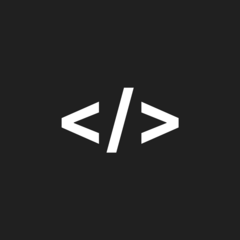

.thumb.gif.5786f9bb9e1bf93c7c1cd6fba03fe382.gif)