moving windows from hdd to ssd
-
Featured Topics
-
Topics
-
1
-
3
-
JezzaKyle ·
Posted in Troubleshooting2 -
3
-
RanchTheHay005 ·
Posted in New Builds and Planning0 -
1
-
2
-
0
-
alexfic ·
Posted in New Builds and Planning3 -
Pirateben ·
Posted in General Discussion1
-

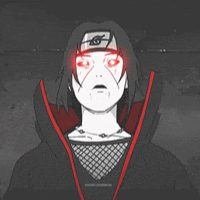
.png.255947720031a641abdac78e663b681c.png)















Create an account or sign in to comment
You need to be a member in order to leave a comment
Create an account
Sign up for a new account in our community. It's easy!
Register a new accountSign in
Already have an account? Sign in here.
Sign In Now