Overwatch 40 FPS Lows with a 1080FTW
-
Featured Topics
-
Topics
-
Teary_Oberon ·
Posted in CPUs, Motherboards, and Memory0 -
2
-
Dragonwinged ·
Posted in Networking1 -
joe_ollie909 ·
Posted in Graphics Cards2 -
0
-
bluesheep ·
Posted in Troubleshooting0 -
0
-
1
-
0
-
RvG Iced ·
Posted in New Builds and Planning2
-

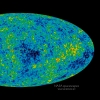




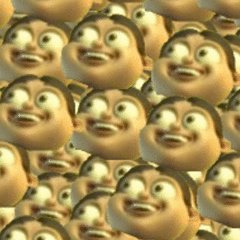









Create an account or sign in to comment
You need to be a member in order to leave a comment
Create an account
Sign up for a new account in our community. It's easy!
Register a new accountSign in
Already have an account? Sign in here.
Sign In Now