3TB HDD Detected in bios? Dead?
-
Featured Topics
-
Topics
-
Shockboost99 ·
Posted in New Builds and Planning0 -
0
-
McLovinKarma ·
Posted in PC Gaming0 -
Itnozetr3 ·
Posted in Graphics Cards0 -
0
-
ecoid ·
Posted in Troubleshooting0 -
MugooMeister ·
Posted in Troubleshooting1 -
Tippman7641 ·
Posted in Networking1 -
2
-
1
-
-
play_circle_filled

Latest From Linus Tech Tips:
I Will NOT Give You $250 for Your Broken Game - WAN Show April 26, 2024
-
play_circle_filled

Latest From ShortCircuit:
I tried 20 influencer foods, here are the best… and the worst…










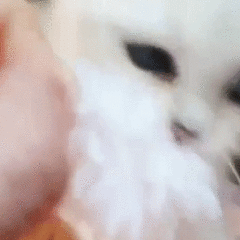





Create an account or sign in to comment
You need to be a member in order to leave a comment
Create an account
Sign up for a new account in our community. It's easy!
Register a new accountSign in
Already have an account? Sign in here.
Sign In Now