Guide On How to Increase Airflow in Enthoo Luxe/Pro
-
Featured Topics
-
Topics
-
1
-
1
-
2
-
techfan84 ·
Posted in Networking0 -
The_DR ·
Posted in Networking3 -
ThePra ·
Posted in Networking1 -
Windows 7 lover ·
Posted in Windows4 -
Vy-Ro ·
Posted in Troubleshooting3 -
1
-
5
-

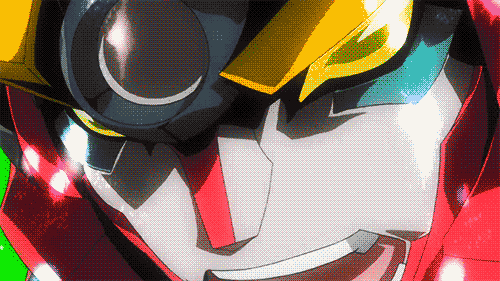















Create an account or sign in to comment
You need to be a member in order to leave a comment
Create an account
Sign up for a new account in our community. It's easy!
Register a new accountSign in
Already have an account? Sign in here.
Sign In Now