Slow PC, BSOD, and "internal hard disk not found" strikes back.
-
Featured Topics
-
Topics
-
NASInitiate ·
Posted in Servers, NAS, and Home Lab0 -
220VoltsallCore ·
Posted in Storage Devices5 -
2
-
1
-
1
-
3
-
13
-
Blazepoint5 ·
Posted in Programs, Apps and Websites3 -
5
-
1
-






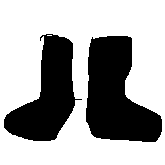










Create an account or sign in to comment
You need to be a member in order to leave a comment
Create an account
Sign up for a new account in our community. It's easy!
Register a new accountSign in
Already have an account? Sign in here.
Sign In Now