Sandy bridge CPU i72600k only using 3cores (6 threads)
Go to solution
Solved by SkilledRebuilds,
NOTE: This will force the OS to reset the count to default for the amount of Cores you now have.
The link contains the information below, and moreso, I recommend reading it.
Let me give an example:
You install Windows 7 with a dual-core processor and have this option checked for "Number of Processors" (in Msconfig > Boot > Advanced options) and the amount set to "2" (for dual core). This setting is not mandatory to be set but some ppl do in order to force Task Manager to show 2 graphs (or 3). One graph for each processor. At a later point in time you upgrade to a Quad-core or Tri-Core processor. The OS will not read this extra core or have anything enabled to physically use this extra core(s) until the following are performed:
1) Uncheck in MSConfig > Boot tab > Advanced Options > "Number of Processors" and exit MSConfig
2) d/l and install an applet called EasyBCD 1.7.2 (or later, Google: EasyBCD) which supports many features of Windows 7.
3) Go into Advanced Options in EasyBCD and select "Limit Widows to '0' CPUs (Leave 0 to reset)". Click "Apply Settings" and exit EasyBCD.
NOTE: This will force the OS to reset the count to default for the amount of Cores you now have. There is possibly a boot setting that can be added that I may not be aware of to do this same function but this little applet works and does the same thing. Don't muck around with any other setting in this utility if you don't know what you are doing it may leave your computer unbootable and a complete reinstall or long repair may need to be performed. Just make sure this one setting is set to "0"
4) Completely shutdown the OS (not reboot or restart or logout). Correctly Shutdown you computer so the it powers down.
5) upon restart into the OS the Task Manager > Performance tab should now show the correct amount of per core graphs if you have the "One Graph per CPU" option selected. Yay your back in business =)












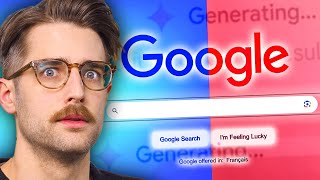




Create an account or sign in to comment
You need to be a member in order to leave a comment
Create an account
Sign up for a new account in our community. It's easy!
Register a new accountSign in
Already have an account? Sign in here.
Sign In Now