Cant access shared network folders.
Go to solution
Solved by ieleja,
- share must be with permissions for 'username' that try to connect to this share,
- in file [C:\Windows\System32\drivers\etc\hosts] you can write all your 3 hosts:
10.0.0.101 WorkDesktop 10.0.0.102 WorkLaptop 10.0.0.103 MediaPC
(use your real IPs)
- try to ping from each PING each other,
from WorkDesktop cmd:
ping WorkLaptop ... ping MediaPC ...
- then try to access some share:
\\MediaPC\sharename











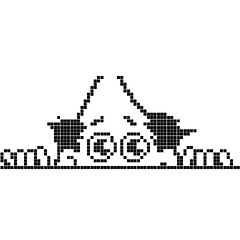







Create an account or sign in to comment
You need to be a member in order to leave a comment
Create an account
Sign up for a new account in our community. It's easy!
Register a new accountSign in
Already have an account? Sign in here.
Sign In Now