How in the world can I still not record in HDR? (not to mention stream)
-
Featured Topics
-
Topics
-
kazimalizaidi ·
Posted in Cooling1 -
0
-
2
-
0
-
d3mueller ·
Posted in Troubleshooting0 -
JangerBanger ·
Posted in PC Gaming0 -
4
-
kuzzikan ·
Posted in Troubleshooting0 -
0
-
genshin ·
Posted in General Discussion5
-
-
play_circle_filled

Latest From ShortCircuit:
I tried 20 influencer foods, here are the best… and the worst…







.thumb.gif.ad16b18341f801f5f81ab6752edec500.gif)








Create an account or sign in to comment
You need to be a member in order to leave a comment
Create an account
Sign up for a new account in our community. It's easy!
Register a new accountSign in
Already have an account? Sign in here.
Sign In Now