I want to build Windows storage server
Go to solution
Solved by leadeater,
1 hour ago, Berk70 said:Thanks for all.
How about drive failure if a drive goes bad what would i do
You add another disk to the pool then tell the pool to remove the failed one. It will be marked as failed and you can only remove it after adding a replacement and not before, it won't let you.
Try it with your virtual disks, unmount or offline one of them in Disk Manager then try the replacement process with a new VDHX.




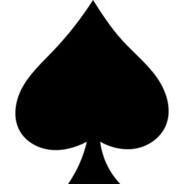

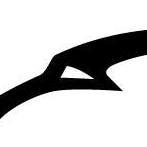













Create an account or sign in to comment
You need to be a member in order to leave a comment
Create an account
Sign up for a new account in our community. It's easy!
Register a new accountSign in
Already have an account? Sign in here.
Sign In Now