WPF C# responsive design
-
Topics
-
Eowen ·
Posted in General Discussion0 -
MmmmTaterss ·
Posted in Troubleshooting1 -
SuperCookie78 ·
Posted in Graphics Cards2 -
2
-
DuckDodgers ·
Posted in Tech News2 -
0
-
HarmlessPotato12 ·
Posted in New Builds and Planning3 -
Manishh ·
Posted in Graphics Cards3 -
2
-
0
-
-
play_circle_filled

Latest From ShortCircuit:
I tried 20 influencer foods, here are the best… and the worst…

.png.255947720031a641abdac78e663b681c.png)






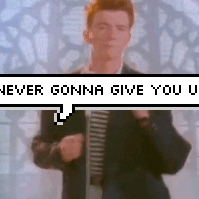







Create an account or sign in to comment
You need to be a member in order to leave a comment
Create an account
Sign up for a new account in our community. It's easy!
Register a new accountSign in
Already have an account? Sign in here.
Sign In Now