Linux clean wipe?
Go to solution
Solved by dhumes05,
Hello,
From a arch live environment:
You can open a terminal and run:
Command: lsblk
What it will do: Show you your installed drives.
If you want to Zero out the drive you can then run:
Command: shred -vfz -n 3 /dev/sdx
Side note: The "x" represents your install drive, example sda) the command would then write over the drive three times twice with random data, then the last with a pass of zeroes.
If you are not worried about completely wiping the drive, you can run:
Command: cfdisk /dev/sdx
Side note: The "x" represents your install drive, example sda. Then from the screen selection you can select the partitions and delete them and then save your writes you made.






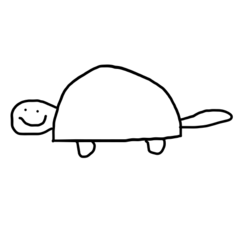










Create an account or sign in to comment
You need to be a member in order to leave a comment
Create an account
Sign up for a new account in our community. It's easy!
Register a new accountSign in
Already have an account? Sign in here.
Sign In Now