-
Featured Topics
-
Topics
-
jalil009 ·
Posted in General Discussion0 -
0
-
2
-
Sjokk ·
Posted in Graphics Cards3 -
Cl4ptr4p ·
Posted in Mobile Gaming0 -
2
-
3
-
19
-
4
-
AccDossNumber15 ·
Posted in Graphics Cards1
-














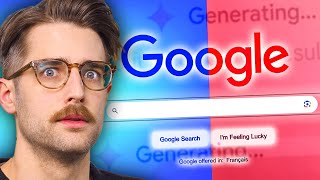




Create an account or sign in to comment
You need to be a member in order to leave a comment
Create an account
Sign up for a new account in our community. It's easy!
Register a new accountSign in
Already have an account? Sign in here.
Sign In Now