How to disable Nvidia Control Panel from launching on startup
-
Featured Topics
-
Topics
-
0
-
0
-
Aleph256 ·
Posted in Storage Devices0 -
15
-
Bonznumber1 ·
Posted in Windows0 -
0
-
aqarwaen29 ·
Posted in CPUs, Motherboards, and Memory4 -
17
-
9
-
IBM_THINKPAD_R51 ·
Posted in Servers, NAS, and Home Lab0
-





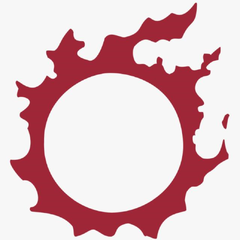












Create an account or sign in to comment
You need to be a member in order to leave a comment
Create an account
Sign up for a new account in our community. It's easy!
Register a new accountSign in
Already have an account? Sign in here.
Sign In Now