PC not turning on.
-
Featured Topics
-
Topics
-
1
-
superbrett2000 ·
Posted in Cases and Mods4 -
0
-
3
-
ItzTibby ·
Posted in Cases and Mods1 -
tanjackson ·
Posted in Storage Devices3 -
2
-
15
-
testcy ·
Posted in Power Supplies6 -
2
-

.png.255947720031a641abdac78e663b681c.png)


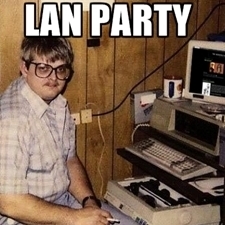












Create an account or sign in to comment
You need to be a member in order to leave a comment
Create an account
Sign up for a new account in our community. It's easy!
Register a new accountSign in
Already have an account? Sign in here.
Sign In Now