-
Topics
-
0
-
0
-
cyberpenguin44 ·
Posted in General Discussion2 -
PSP. ·
Posted in Operating Systems0 -
jordanbuilds1 ·
Posted in New Builds and Planning0 -
3
-
VesperMoirai ·
Posted in Graphics Cards0 -
15
-
18
-
12
-
-
play_circle_filled

Latest From Linus Tech Tips:
Why it Was Almost Impossible to Put a Computer in Space
-
play_circle_filled

Latest From ShortCircuit:
I’m kind of an iPad hater, but this is MAGICAL. - iPad Pro M4


.png.255947720031a641abdac78e663b681c.png)





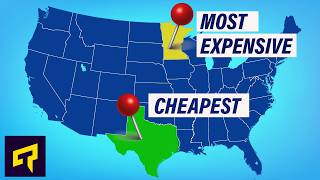




Create an account or sign in to comment
You need to be a member in order to leave a comment
Create an account
Sign up for a new account in our community. It's easy!
Register a new accountSign in
Already have an account? Sign in here.
Sign In Now