monitor calibrator
9 minutes ago, Ethocreeper said:-snip-
Where are you looking at pricing? The used section of Amazon?
Also check out the ColorMunki Display or the Xrite Pro1.
You will also need to remove any tinting profiles and make sure the monitor is at a custom default (no dynamic contrast, no warm / cool profile, no vivid color boost, etc. I also found that my sRGB monitor profile is not actually correct. I just used custom and set the contrast / brightness using the calibrator.
Do note that for printing, usually 80cd is preferred for 200lux of light. I have mine set to 100cd and have gotten used to it. Depending on how you are, you might be searing your eyes off at 200+ cd with the monitor cranked to full brightness...I'm saying get ready to potential screen brightness drops. You can also have the calibrator take the native brightness of what you set, but I would recommend no more than 200cd for the health of your eyes.
The software comes with the calibrator. I own a ColorMunki Photo (I do printing as well) and it uses ColorMunki Photo software to calibrate the display. Also, be warned that if you have a cheap or low quality display, you can get very different results...

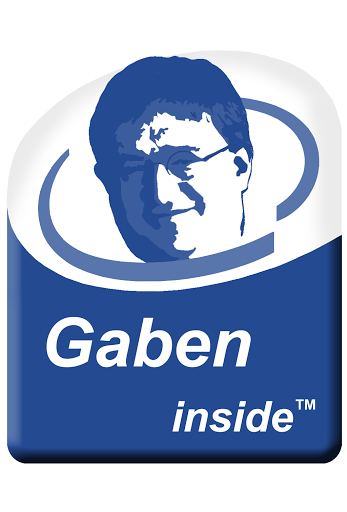







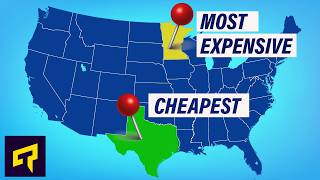





Create an account or sign in to comment
You need to be a member in order to leave a comment
Create an account
Sign up for a new account in our community. It's easy!
Register a new accountSign in
Already have an account? Sign in here.
Sign In Now