Help on making an External GPU
-
Featured Topics
-
Topics
-
0
-
0
-
0
-
maka0 ·
Posted in Storage Devices2 -
3
-
Ivan M. ·
Posted in Storage Devices3 -
AlDowy ·
Posted in New Builds and Planning5 -
Xrniu ·
Posted in New Builds and Planning3 -
8
-
3
-

.png.255947720031a641abdac78e663b681c.png)





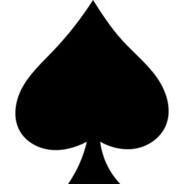







Create an account or sign in to comment
You need to be a member in order to leave a comment
Create an account
Sign up for a new account in our community. It's easy!
Register a new accountSign in
Already have an account? Sign in here.
Sign In Now