Ethernet Cable cat 5e, not enought?
-
Featured Topics
-
Topics
-
Foxique ·
Posted in Networking0 -
0
-
PunchyTurtle ·
Posted in Troubleshooting0 -
0
-
1
-
0
-
maka0 ·
Posted in Storage Devices2 -
3
-
Ivan M. ·
Posted in Storage Devices3 -
AlDowy ·
Posted in New Builds and Planning5
-






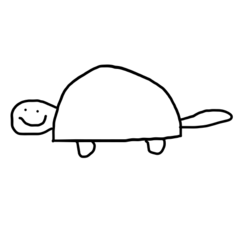










Create an account or sign in to comment
You need to be a member in order to leave a comment
Create an account
Sign up for a new account in our community. It's easy!
Register a new accountSign in
Already have an account? Sign in here.
Sign In Now