At whits end
-
Featured Topics
-
Topics
-
1
-
floris.rodedio ·
Posted in CPUs, Motherboards, and Memory0 -
Tamgam12 ·
Posted in New Builds and Planning0 -
LeGreatMaxiking ·
Posted in New Builds and Planning6 -
ShotTequil ·
Posted in Audio0 -
0
-
1
-
Voy ·
Posted in Programs, Apps and Websites2 -
3
-
2
-
-
play_circle_filled

Latest From ShortCircuit:
I tried 20 influencer foods, here are the best… and the worst…


.png.255947720031a641abdac78e663b681c.png)







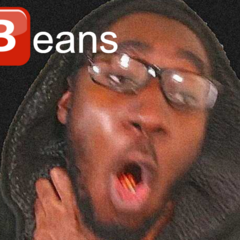






Create an account or sign in to comment
You need to be a member in order to leave a comment
Create an account
Sign up for a new account in our community. It's easy!
Register a new accountSign in
Already have an account? Sign in here.
Sign In Now