[Tutorial] How To Install Netflix on Ubuntu 14.04
-
Featured Topics
-
Topics
-
oneRaijin ·
Posted in Troubleshooting0 -
bluesheep ·
Posted in Troubleshooting1 -
Derren001 ·
Posted in New Builds and Planning13 -
1
-
0
-
3
-
2
-
3
-
0
-
xCubes ·
Posted in Troubleshooting2
-












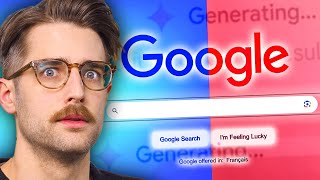




Create an account or sign in to comment
You need to be a member in order to leave a comment
Create an account
Sign up for a new account in our community. It's easy!
Register a new accountSign in
Already have an account? Sign in here.
Sign In Now