"GPT header corruption has been detected"
-
Featured Topics
-
Topics
-
0
-
maka0 ·
Posted in Servers, NAS, and Home Lab2 -
Invincible Sugar ·
Posted in New Builds and Planning2 -
Kevin.Vl ·
Posted in New Builds and Planning3 -
Donnieberry ·
Posted in Troubleshooting3 -
TylerD321 ·
Posted in Forum Suggestions4 -
3
-
fade2black001 ·
Posted in Troubleshooting4 -
TTboyx ·
Posted in CPUs, Motherboards, and Memory15 -
3
-


.png.255947720031a641abdac78e663b681c.png)





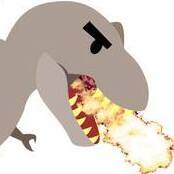








Create an account or sign in to comment
You need to be a member in order to leave a comment
Create an account
Sign up for a new account in our community. It's easy!
Register a new accountSign in
Already have an account? Sign in here.
Sign In Now