ASUS Pro B660M-C D4-CSM PC Receiving power but not booting
Go to solution
Solved by MG2R,
1 hour ago, evening said:it does not list beep codes anywhere. Perhaps it is online somewhere?
The forum provides
according to your motherboard’s product page it also has an led debug feature called “q-led core” which should also give you some information. Check it out: https://www.asus.com/support/FAQ/1042678
asus has their own troubleshooting page for no post scenario. It lists both the a led and the beep codes for a buzzer. You can find it here: https://www.asus.com/support/FAQ/1042632
good luck. I hope you figure it out.


.png.255947720031a641abdac78e663b681c.png)





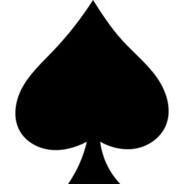







Create an account or sign in to comment
You need to be a member in order to leave a comment
Create an account
Sign up for a new account in our community. It's easy!
Register a new accountSign in
Already have an account? Sign in here.
Sign In Now