cpu Stuttering Randomly In Games (Rarely On Desktop)
Go to solution
Solved by Cafuddled,
One thing you said a while ago struck me. You said you lock at 120fps on all settings low so your CPU is not being hit hard. But 120fps is still heavy on a CPU, in fact with your CPU you have the old infinity fabric over two CCDs of 6 cores each. They are known to be super laggy. Have you tried to disable one of your CCDs in ryzen master, I think "gaming mode" or low latency (what ever they call it) does this by default.
Let me know if this helps stabilize your frame times.



















Create an account or sign in to comment
You need to be a member in order to leave a comment
Create an account
Sign up for a new account in our community. It's easy!
Register a new accountSign in
Already have an account? Sign in here.
Sign In Now