How to switch what SSD I'm booting from?
Go to solution
Solved by m16ali,
The issue turned out to be a not fully seated drive in the m.2 slot. That's why it would show up some times but not others, and also the reason I couldn't boot from it.
-
Featured Topics
-
Topics
-
0
-
0
-
0
-
maka0 ·
Posted in Storage Devices2 -
3
-
Ivan M. ·
Posted in Storage Devices3 -
AlDowy ·
Posted in New Builds and Planning4 -
Xrniu ·
Posted in New Builds and Planning3 -
8
-
3
-







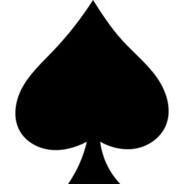







Create an account or sign in to comment
You need to be a member in order to leave a comment
Create an account
Sign up for a new account in our community. It's easy!
Register a new accountSign in
Already have an account? Sign in here.
Sign In Now