-
Topics
-
0
-
3
-
Real_Smoky ·
Posted in Laptops and Pre-Built Systems1 -
TannerMcCoolman ·
Posted in LTT Releases1 -
2
-
3
-
3
-
JakubR88 ·
Posted in CPUs, Motherboards, and Memory12 -
kejyhov ·
Posted in Power Supplies1 -
14
-




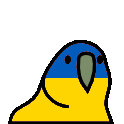













Create an account or sign in to comment
You need to be a member in order to leave a comment
Create an account
Sign up for a new account in our community. It's easy!
Register a new accountSign in
Already have an account? Sign in here.
Sign In Now