C# Asp.net how to switch Docker to Linux Container
-
Featured Topics
-
Topics
-
1
-
1
-
0
-
ShadowSweaty ·
Posted in Troubleshooting3 -
s1eroo ·
Posted in Graphics Cards3 -
CosmicEmotion ·
Posted in Windows5 -
ki8aras ·
Posted in Troubleshooting2 -
Timiii ·
Posted in Graphics Cards3 -
22
-
jordanbuilds1 ·
Posted in General Discussion6
-
-
play_circle_filled

Latest From Tech Quickie:
Ethernet Is Named After Something Really Dumb (and other tech stories)

















Create an account or sign in to comment
You need to be a member in order to leave a comment
Create an account
Sign up for a new account in our community. It's easy!
Register a new accountSign in
Already have an account? Sign in here.
Sign In Now